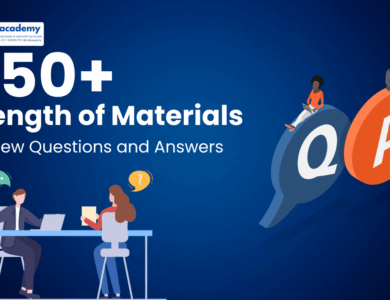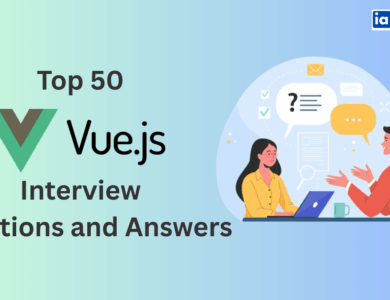Top 40 Appium Interview Questions and Answers (Beginner to Advanced)
Crack your next QA job interview with these top 40 Appium interview questions and answers, covering beginner to advanced mobile automation concepts.
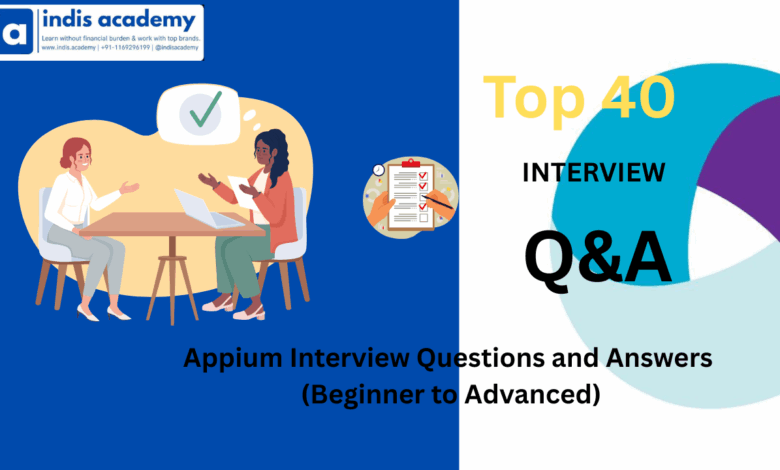
As mobile applications continue to dominate the digital landscape, ensuring their quality across devices, operating systems, and user interactions has become mission-critical.
Manual testing is no longer scalable—and that’s where mobile automation steps in. Among all the tools available, Appium has emerged as one of the most trusted and widely adopted frameworks for cross-platform mobile automation.
Appium is an open-source tool that enables automated testing of native, hybrid, and mobile web applications on both Android and iOS platforms using a single codebase. Built on the WebDriver protocol, it supports multiple programming languages like Java, Python, JavaScript, and C#, making it incredibly flexible and developer-friendly.
Whether you’re a QA engineer preparing for your first automation role, a seasoned tester aiming to switch to mobile automation, or a developer validating mobile workflows, knowing Appium inside out can give you a significant edge.
In this guide, we’ve compiled the Top 40 Appium Interview Questions and Answers—covering everything from fundamental concepts to advanced implementation and troubleshooting scenarios. This is your one-stop resource to help you crack Appium interviews in 2025 and beyond.
Also Read: Top 40 Azure Databricks Interview Questions and Answers
Q1. What is Appium?
Answer:
Appium is an open-source, cross-platform mobile automation tool used to test native, hybrid, and mobile web applications on Android and iOS.
It allows QA engineers to write test scripts using popular programming languages like Java, Python, JavaScript, and C#, and executes them using the WebDriver protocol, making it easy to integrate into existing Selenium-based frameworks.
Q2. What types of applications can Appium automate?
Answer:
Appium supports:
-
Native apps – Built using Android SDK or iOS SDK
-
Hybrid apps – Web apps embedded inside native containers (e.g., Ionic, Cordova)
-
Mobile web apps – Accessed via browsers on mobile devices (Chrome for Android, Safari for iOS)
Q3. What are the key features of Appium?
Answer:
-
Cross-platform testing (Android & iOS with a single codebase)
-
Supports multiple languages via Selenium WebDriver
-
Does not require modifying the app code (no SDK or recompilation needed)
-
Works on real devices, emulators, and simulators
-
Easily integrates with CI/CD tools like Jenkins, GitLab CI, etc.
Q4. What is the architecture of Appium?
Answer:
Appium follows a client-server architecture:
-
Client: Sends test commands written in languages like Java/Python using the WebDriver API
-
Appium Server: Receives these commands and translates them into platform-specific commands using drivers (e.g., UIAutomator2 for Android, XCUITest for iOS)
-
Device/Simulator: Executes the command and returns the result back to the server
Q5. What programming languages are supported in Appium?
Answer:
Appium supports any language with a Selenium WebDriver client library, including:
-
Java
-
Python
-
JavaScript (Node.js)
-
Ruby
-
C#
-
PHP
Q6. Is Appium based on Selenium?
Answer:
Yes. Appium uses the WebDriver protocol, which is the same protocol used by Selenium, to communicate between the test script and the device. This allows you to reuse Selenium-based frameworks and practices in mobile testing.
Also Read: Essential Mainframe Interview Questions – Tips and 50 Key Questions to Succeed
Q7. What are the advantages of using Appium over other mobile testing tools?
Answer:
-
Open-source and free
-
No need to recompile apps or include SDKs
-
Cross-platform support (write once, test both iOS and Android)
-
Active community and regular updates
-
Supports parallel execution and integration with cloud services (e.g., BrowserStack, Sauce Labs)
Q8. What are some limitations of Appium?
Answer:
-
Slower than native testing tools for high-performance apps
-
Complex setup for iOS (requires Xcode, provisioning profiles)
-
Limited access to low-level device features (e.g., battery, GPS, sensors)
-
May struggle with certain hybrid app components or animations
Q9. What is the difference between Appium and Espresso/XCUITest?
Answer:
| Feature | Appium | Espresso (Android) / XCUITest (iOS) |
|---|---|---|
| Language Support | Multiple (Java, Python, etc.) | Java/Kotlin (Espresso), Swift/Obj-C (XCUITest) |
| Cross-platform | Yes | No (platform-specific) |
| App Modifying Required | No | Yes (embedding test framework) |
| Community | Larger, cross-platform | Smaller, native-focused |
Q10. What is the Appium Desktop and how is it used?
Answer:
Appium Desktop is a graphical user interface (GUI) for the Appium server with an integrated Appium Inspector.
It allows you to:
-
Start and stop the Appium server
-
Inspect mobile elements visually
-
Generate locators and validate XPath or ID strategies
It’s mainly used during test development and debugging to explore the mobile UI hierarchy.
Q11. How do you install Appium on your machine?
Answer:
To install Appium:
-
Step 1: Install Node.js (Appium is a Node.js application)
-
Step 2: Install Appium via npm:
npm install -g appium
-
Step 3 (Optional): Install Appium Desktop for GUI + Inspector
-
Step 4: Ensure Android Studio and/or Xcode is set up for Android/iOS testing
-
Step 5: Install Appium drivers (e.g.,
appium-uiautomator2-driver)
Q12. What are Desired Capabilities in Appium?
Answer:
Desired Capabilities are a set of key-value pairs sent from the client to the Appium server to configure the test session. They define the environment and app under test.
Example:
{
"platformName": "Android",
"deviceName": "Pixel_4",
"automationName": "UiAutomator2",
"app": "/path/to/app.apk"
}
Q13. What are the most commonly used Desired Capabilities in Appium?
Answer:
-
platformName: Android or iOS -
deviceName: Name or ID of emulator/real device -
automationName: UiAutomator2, XCUITest, etc. -
app: Path to .apk or .ipa -
udid: Unique device ID (for real devices) -
noReset: Keeps app data between sessions -
fullReset: Clears app data before test run
Q14. How do you run tests on a real device using Appium?
Answer:
-
Connect the device via USB
-
Enable developer options and USB debugging (Android) or device provisioning (iOS)
-
Set
udidin desired capabilities -
Ensure Appium can detect the device using:
adb devices # for Android
or
instruments -s devices # for iOS
Q15. How do you launch an app using Appium?
Answer:
Use the app capability to point to your .apk or .ipa file.
Or use bundleId (iOS) or appPackage and appActivity (Android) to launch an already installed app.
Also Read: Pega Interview Questions: Ultimate Guide with Top 40 Questions for All Experience Levels
Example (Android):
{
"appPackage": "com.example.myapp",
"appActivity": "com.example.myapp.MainActivity"
}
Q16. What is Appium Inspector and how is it used?
Answer:
Appium Inspector is part of Appium Desktop that lets you:
-
View the UI hierarchy of a mobile app
-
Interact with elements on the screen
-
Generate locators like XPath or accessibility ID
-
Record actions and convert them into test code snippets
It helps testers build more reliable locator strategies.
Q17. How do you run Appium tests in parallel on multiple devices?
Answer:
-
Use a test runner like TestNG with parallel execution
-
Start multiple Appium server instances on different ports
-
Assign unique
udidandsystemPort(Android) orwdaLocalPort(iOS) per device -
Use cloud-based device farms (BrowserStack, Sauce Labs) for scalable testing
Q18. What are automation engines used in Appium for Android and iOS?
Answer:
-
Android: UiAutomator2 (default), Espresso (optional), UiAutomator (deprecated)
-
iOS: XCUITest (default), Instruments (deprecated)
You specify the engine using the automationName capability.
Q19. Can Appium test apps not installed on the device?
Answer:
Yes. You can provide the .apk or .ipa file using the app capability, and Appium will install the app before running the test.
Alternatively, if the app is pre-installed, use appPackage, appActivity (Android), or bundleId (iOS) to launch it.
Also Read: Top Operating System Interview Questions and Answers for 2025
Q20. How do you configure Appium to test iOS apps?
Answer:
-
Set up Xcode and accept license
-
Install Carthage, WebDriverAgent, and iOS drivers
-
Use real device with provisioning profile or simulator
-
Required capabilities:
{
"platformName": "iOS",
"automationName": "XCUITest",
"deviceName": "iPhone 14",
"platformVersion": "16.0",
"app": "/path/to/app.ipa"
}
Q21. What locator strategies are supported in Appium?
Answer:
Appium supports multiple locator strategies to find UI elements:
-
id -
className -
accessibilityId -
xpath -
name(deprecated) -
androidUIAutomator(Android-specific) -
iOSPredicateStringandiOSClassChain(iOS-specific)
Best practice: Prefer accessibilityId or id for performance and stability.
Q22. What is the difference between accessibilityId and XPath in Appium?
Answer:
-
accessibilityId: Fast, reliable, and platform-independent; best used when accessibility labels are set
-
XPath: Powerful but slower and more fragile; useful when no unique IDs are present
UseaccessibilityIdwherever possible for stable and performant tests.
Q23. How do you tap on an element in Appium?
Answer:
driver.findElement(By.id("submitBtn")).click();
For advanced interactions (e.g., coordinates), use TouchAction:
TouchAction action = new TouchAction(driver); action.tap(PointOption.point(100, 300)).perform();
Q24. How do you perform a swipe gesture in Appium?
Answer:
TouchAction swipe = new TouchAction(driver); swipe.press(PointOption.point(300, 800)) .waitAction(WaitOptions.waitOptions(Duration.ofSeconds(1))) .moveTo(PointOption.point(300, 200)) .release() .perform();
Used for scrolling, carousel movement, or pagination.
Q25. How do you scroll to an element in Appium (Android)?
Answer:
driver.findElement(MobileBy.AndroidUIAutomator( "new UiScrollable(new UiSelector().scrollable(true))" + ".scrollIntoView(new UiSelector().text(\"Login\"));" ));
For iOS, use MobileScrollAction or iOSPredicateString.
Q26. What is the difference between implicit wait and explicit wait in Appium?
Answer:
| Type | Description | Example |
|---|---|---|
| Implicit Wait | Waits for a specified time before throwing an error | driver.manage().timeouts().implicitlyWait(10, TimeUnit.SECONDS); |
| Explicit Wait | Waits for a specific condition to occur | WebDriverWait wait = new WebDriverWait(driver, 20); wait.until(ExpectedConditions.elementToBeClickable(element)); |
Prefer explicit wait for better control over conditions.
Q27. How do you handle dropdowns in Appium?
Answer:
If the dropdown is a native element:
driver.findElement(By.id("dropdown")).click();
driver.findElement(By.xpath("//android.widget.TextView[@text='Option 1']")).click();
For webview dropdowns, switch context to WEBVIEW and interact using Selenium-style commands.
Q28. How do you handle multiple contexts in hybrid apps?
Answer:
Set<String> contexts = driver.getContextHandles();
for (String context : contexts) {
System.out.println(context);
}
driver.context("WEBVIEW_com.example.app"); // switch to webview
Appium defaults to NATIVE_APP; switch to WEBVIEW for hybrid testing.
Q29. How do you perform a long press in Appium?
Answer:
TouchAction action = new TouchAction(driver); action.longPress(LongPressOptions.longPressOptions() .withElement(ElementOption.element(element)) .withDuration(Duration.ofSeconds(2))) .release() .perform();
Useful for context menus, drag-and-drop, or gesture-based actions.
Q30. How do you take a screenshot using Appium?
Answer:
File screenshot = ((TakesScreenshot) driver).getScreenshotAs(OutputType.FILE);
FileUtils.copyFile(screenshot, new File("screenshot.png"));
This is useful for capturing test failures or documentation.
Q31. How do you handle system pop-ups or alerts in Appium?
Answer:
System pop-ups (like permission dialogs) can be handled by:
-
Android: Locate buttons by text using XPath:
driver.findElement(By.xpath("//*[@text='Allow']")).click();
-
iOS: Use built-in support with:
driver.switchTo().alert().accept();
Alternatively, pre-grant permissions using ADB commands (Android) before test execution to avoid interruptions.
Q32. How do you test gestures like pinch, zoom, and multi-touch in Appium?
Answer:
Appium supports gesture actions via MultiTouchAction:
Example – Pinch Gesture:
MultiTouchAction multiTouch = new MultiTouchAction(driver); TouchAction finger1 = new TouchAction(driver).press(PointOption.point(200, 400)).moveTo(PointOption.point(100, 300)).release(); TouchAction finger2 = new TouchAction(driver).press(PointOption.point(200, 400)).moveTo(PointOption.point(300, 500)).release(); multiTouch.add(finger1).add(finger2).perform();
Gestures require testing on real devices or simulators with multi-touch support.
Q33. How do you automate login functionality in Appium?
Answer:
driver.findElement(By.id("username")).sendKeys("testuser");
driver.findElement(By.id("password")).sendKeys("password123");
driver.findElement(By.id("login_button")).click();
For stability:
-
Use explicit waits
-
Validate navigation (e.g., home screen element appears)
-
Mask sensitive test data using environment variables or encrypted files
Q34. How do you automate hybrid apps using Appium?
Answer:
-
Launch app and wait for webview to load
-
Use:
Set<String> contexts = driver.getContextHandles();
driver.context("WEBVIEW_com.example.myapp");
-
Use Selenium commands (e.g.,
driver.findElement(By.cssSelector())) -
Switch back to native context with:
driver.context("NATIVE_APP");
Enable WebView debugging on Android (via setWebContentsDebuggingEnabled(true)).
Q35. How can you implement data-driven testing with Appium?
Answer:
-
Use frameworks like TestNG or JUnit with
@DataProviderannotations -
Store test data in Excel, CSV, JSON, or external APIs
-
Read data using libraries like Apache POI (for Excel), Jackson (for JSON)
Example with TestNG:
@DataProvider(name = "loginData")
public Object[][] data() {
return new Object[][] {
{"user1", "pass1"},
{"user2", "pass2"}
};
}
This enables testing multiple data inputs without changing the code.
Q36. How do you integrate Appium with TestNG and Maven?
Answer:
To use Appium with TestNG and Maven:
-
Create a Maven project and add Appium + Selenium dependencies in
pom.xml -
Write TestNG test classes with
@Test,@BeforeClass,@AfterClassannotations -
Use
testng.xmlto organize test execution -
Run via terminal or integrate with Jenkins/GitHub Actions
Example dependency:
<dependency> <groupId>io.appium</groupId> <artifactId>java-client</artifactId> <version>8.0.0</version> </dependency>
Q37. How do you run parallel tests in Appium?
Answer:
-
Launch multiple Appium servers on different ports
-
Assign unique
udid,systemPort(Android), andwdaLocalPort(iOS) -
Use TestNG parallel execution in
testng.xml -
Optionally integrate with cloud device farms like BrowserStack or Sauce Labs for easier scaling
Q38. What are common Appium errors and how do you fix them?
Answer:
| Error | Cause | Solution |
|---|---|---|
org.openqa.selenium.NoSuchElementException |
Wrong locator | Use Inspector to validate elements |
| App launch failure | App not found or invalid path | Verify app capability and file path |
WebDriverAgent crash (iOS) |
Xcode config or provisioning issues | Rebuild WDA, check signing and iOS version |
| Appium server connection refused | Port blocked or server not running | Restart server and check port mapping |
Always enable Appium logs and device logs for detailed debugging.
Q39. What are some best practices for stable Appium test automation?
Answer:
-
Prefer
accessibilityIdover XPath -
Use explicit waits instead of Thread.sleep()
-
Keep tests modular and data-driven
-
Use Page Object Model (POM) for maintainability
-
Regularly clean and reset devices/emulators
-
Validate element visibility before interaction
Q40. What is the future of Appium in 2025 and beyond?
Answer:
Appium continues to evolve with support for:
-
Flutter, React Native, and Windows apps
-
Enhanced parallel testing via Appium 2.x
-
Strong community and third-party integrations
-
Better cloud device support via platforms like LambdaTest, Sauce Labs, and BrowserStack
It remains a go-to solution for cross-platform test automation in mobile-first development teams.
Conclusion
Appium has solidified its place as a powerful mobile automation framework for testing Android and iOS apps with a single codebase. From installation and setup to complex real-world testing scenarios, mastering Appium can unlock numerous career opportunities in QA automation, DevOps, and mobile development.
This guide covered the Top 40 Appium Interview Questions and Answers to help you prepare confidently for interviews in 2025 and beyond. Whether you’re just starting out or looking to level up your mobile automation career—keep practicing, stay curious, and automate smartly.