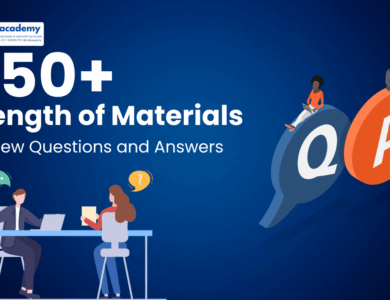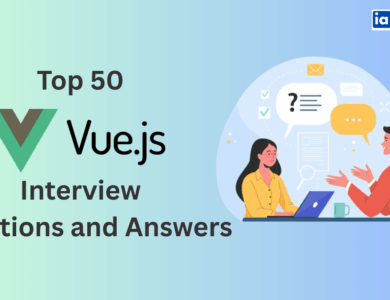50+ Uipath Interview Questions With Answer

In today’s fast-evolving automation landscape, UiPath has emerged as one of the leading Robotic Process Automation (RPA) platforms, helping businesses streamline repetitive tasks and improve efficiency.
As companies increasingly adopt automation solutions, the demand for skilled UiPath professionals has grown significantly. Whether you are a fresher looking to break into the field of RPA or an experienced professional preparing for your next job interview, having a strong understanding of UiPath concepts is crucial.
To help you succeed, we have compiled a comprehensive list of 50 UiPath interview questions and answers covering fundamental, intermediate, and advanced levels. These questions will not only help you assess your knowledge but also provide insights into real-world UiPath applications, best practices, and troubleshooting techniques.
This guide is structured to give you a clear understanding of essential UiPath topics, including UiPath Studio, Orchestrator, workflow automation, data manipulation, exception handling, and integration with various applications. By the end of this article, you will have a solid grasp of the key concepts required to confidently face UiPath-related job interviews. Let’s dive in and start preparing for your next career opportunity!
Uipath Interview Questions
Learn AI & Digital Marketing,
Pay Fees After Placement
- ✅ Minimal Admission Fees
- ✅ No Loan or Income Sharing Agreement
- ✅ 100% Placement Support
- ✅ ISO & Govt Registered Certificate
- ✅ Practical 3+1 Months Duration
Get a free counseling call. We’ll guide you through learning, certification, and job placement.
Request a Free Call Back
Takes less than a minute.
1. What is UiPath, and why is it used?
Answer:
UiPath is a leading Robotic Process Automation (RPA) tool used to automate repetitive, rule-based tasks that humans perform in digital environments. It allows businesses to streamline operations, reduce manual effort, minimize errors, and enhance productivity.
UiPath provides a user-friendly, drag-and-drop interface that enables both developers and non-technical users to design automation workflows without needing extensive programming knowledge. It supports integration with multiple applications like Excel, databases, web applications, and even artificial intelligence (AI) models to build end-to-end automation solutions.
Example:
A bank processes thousands of loan applications daily. Instead of manually verifying each applicant’s details, an RPA bot built with UiPath can extract customer data from emails, validate documents against a database, and approve or reject applications based on predefined rules—saving time and reducing errors.
2. What are the main components of UiPath?
Answer:
UiPath consists of three main components that work together to enable seamless automation:
- UiPath Studio:
- It is the development environment where users create automation workflows.
- Provides a drag-and-drop interface to design workflows using pre-built activities.
- Supports programming logic (variables, loops, conditions) to enhance automation.
- UiPath Robot:
- Executes the automation scripts created in UiPath Studio.
- Can run in attended mode (requiring human intervention) or unattended mode (fully automated).
- UiPath Orchestrator:
- A web-based control center to deploy, manage, and monitor UiPath robots.
- Allows scheduling, tracking, and analyzing the performance of automation processes.
Example:
A company automates invoice processing:
- Studio: Creates a bot that extracts invoice data from PDFs.
- Robot: Runs the automation daily to process new invoices.
- Orchestrator: Monitors the bot’s performance and sends alerts if issues occur.
3. What are the different types of automation in UiPath?
Answer:
UiPath provides multiple types of automation to handle various business processes:
- Attended Automation:
- Works alongside a human and requires user intervention.
- Used for tasks like customer support, where an agent triggers automation when needed.
- Unattended Automation:
- Runs independently without human intervention.
- Suitable for backend tasks like data processing, report generation, and batch jobs.
- Hybrid Automation:
- A combination of attended and unattended automation.
- Useful when some steps require human approval before automation proceeds.
- Cognitive Automation (AI-Powered):
- Uses AI and machine learning for complex decision-making.
- Can read handwritten documents, recognize images, and perform intelligent tasks.
Example:
A healthcare company automates patient data entry:
- Attended Bot: A nurse triggers automation to fill forms faster.
- Unattended Bot: The system automatically updates patient records overnight.
4. What is a workflow in UiPath? Explain its types.
Answer:
A workflow in UiPath is a structured sequence of activities designed to automate a task. It can include decision-making, loops, and data manipulations.
Types of Workflows in UiPath:
- Sequence:
- A linear flow where activities execute step by step.
- Best for simple, straightforward tasks like data entry.
- Flowchart:
- Provides a visual representation with decision nodes.
- Useful for complex business logic where conditions determine the next steps.
- State Machine:
- Uses different states to manage complex workflows.
- Suitable for applications like chatbot automation, where the bot moves between states (greeting, responding, closing).
- Global Exception Handler:
- A special workflow designed to handle errors gracefully.
- Helps in logging, retrying, or notifying errors without stopping the entire process.
Example:
A retail store uses UiPath to automate order processing:
- Sequence: Reads customer orders from emails.
- Flowchart: Checks if payment is received, then ships the product.
- Exception Handler: If an error occurs, it logs the issue and retries processing.
5. What is the difference between UiPath Attended and Unattended bots?
Answer:
| Feature | Attended Bot | Unattended Bot |
|---|---|---|
| Human Involvement | Requires user interaction | Fully automated, no human needed |
| Execution Mode | Runs on user’s desktop | Runs on virtual machines/servers |
| Use Case | Customer service, front-office automation | Data processing, background jobs |
| Triggering | Manually triggered by users | Scheduled or event-based execution |
| Best For | Employee assistance | High-volume, back-office automation |
Example:
A travel agency:
- Attended Bot: A customer service rep uses a bot to fetch booking details on demand.
- Unattended Bot: A bot runs every night to generate daily sales reports.
6. What is an Argument in UiPath? How is it different from Variables?
Answer:
An Argument in UiPath is used to pass data between workflows, whereas a Variable stores data within a single workflow.
Key Differences:
| Feature | Variables | Arguments |
|---|---|---|
| Scope | Within the workflow | Can be used across workflows |
| Direction | Only stores values | Can pass values in/out of workflows |
| Use Case | Storing temporary data | Transferring data between processes |
Example:
A bot automating order processing:
- Variable: Stores customer name within a workflow.
- Argument: Passes customer details from one workflow to another for invoicing.
7. What are Selectors in UiPath?
Answer:
Selectors in UiPath are XML-based tags that identify UI elements in an application. They help robots interact with UI components like buttons, text fields, and dropdowns.
Example Selector:
Here, the bot identifies a Notepad window and its text editor field.
8. What is the difference between Full Selector and Partial Selector in UiPath?
Answer:
| Feature | Full Selector | Partial Selector |
|---|---|---|
| Definition | Contains all elements from the root window | Only contains target UI element |
| Scope | Used in non-attached activities | Used in container activities (Attach Window) |
| Example | Clicking a button in Notepad (standalone) | Clicking a button within a specific application window |
Example:
- Full Selector:
- Partial Selector (inside an Attach Browser activity):
9. What are the different Recording types in UiPath?
Answer:
UiPath provides five recording types:
- Basic – Best for simple UI automation.
- Desktop – Works with multiple windows and apps.
- Web – Specifically for web-based automation.
- Citrix – For virtual environments like Citrix or remote desktops.
- Native RDP – Optimized for Remote Desktop Protocol (RDP) automation.
Example:
A bot that records steps for filling a web form can use the Web Recording option.
10. What is Exception Handling in UiPath?
Answer:
Exception Handling ensures smooth execution even if errors occur. It includes:
- Try-Catch: Catches and handles errors.
- Throw: Manually triggers an exception.
- Finally: Executes code regardless of error occurrence.
Example:
A bot processing invoices:
- If a file is missing, a Try-Catch block logs the error and proceeds with the next file.
11. What are Activities in UiPath? Explain with examples.
Answer:
In UiPath, Activities are predefined actions used to build automation workflows. They are the fundamental building blocks that help interact with applications, perform data processing, and manage workflows efficiently.
Types of Activities in UiPath:
- UI Automation Activities: Interact with web or desktop applications (e.g.,
Click,Type Into,Get Text). - Data Table Activities: Manage tabular data (e.g.,
Read Range,Filter Data Table). - File System Activities: Handle files and folders (e.g.,
Move File,Delete File). - Excel Activities: Automate Excel operations (
Write Cell,Read Range). - Control Flow Activities: Manage the execution flow (
If,Switch,While).
Example:
To automate a login process:
- Use
Open Browserto launch a website. - Use
Type Intoto enter username and password. - Use
Clickto submit the login form.
12. What is the difference between a Flowchart and a Sequence in UiPath?
Answer:
| Feature | Flowchart | Sequence |
|---|---|---|
| Structure | Graphical, allows multiple paths | Linear, follows a step-by-step execution |
| Best For | Complex logic with decision-making | Simple, straightforward tasks |
| Decision Making | Uses conditions and branches | Executes in a straight flow |
| Example | Processing an order based on stock availability | Extracting data from an Excel sheet |
Example:
In an e-commerce order processing system:
- Flowchart: Checks stock availability and routes orders accordingly.
- Sequence: Reads order data from an Excel file and processes each row sequentially.
13. What is the difference between Data Table, List, and Array in UiPath?
Answer:
| Feature | Data Table | List | Array |
|---|---|---|---|
| Definition | A structured collection of data in rows and columns | A dynamic collection of elements | A fixed-size collection of elements |
| Resizability | Dynamic | Dynamic | Fixed size |
| Usage | Used for tabular data manipulation | Used when elements need to be added/removed | Used for storing a fixed number of elements |
Example:
- Data Table: Storing customer details with Name, Email, and Phone columns.
- List: Storing a list of product names where new products can be added.
- Array: Storing three predefined currency codes (
{“USD”, “INR”, “EUR”}).
14. What are Arguments in UiPath? Explain their types.
Answer:
Arguments in UiPath are used to pass data between workflows. Unlike variables, which are used within a workflow, arguments allow data exchange between different workflows or invoked activities.
Types of Arguments:
- In: Passes data into a workflow.
- Out: Returns data from a workflow.
- In/Out: Can be both input and output.
- Property: Stores additional metadata.
Example:
A main workflow invokes a sub-workflow that processes employee salary:
- In Argument: Passes employee details.
- Out Argument: Returns calculated salary.
15. What are the different ways to handle exceptions in UiPath?
Answer:
UiPath provides various techniques to handle exceptions to ensure smooth automation execution:
- Try-Catch: Wraps activities inside a
Tryblock and catches errors in theCatchblock. - Throw: Manually triggers an exception when a specific condition is met.
- Rethrow: Passes the exception further up the workflow.
- Finally Block: Executes code regardless of whether an error occurred.
- Global Exception Handler: A special workflow that catches unhandled exceptions globally.
Example:
A bot processing invoices:
- If an invoice file is missing, a
Try-Catchblock logs the error and proceeds with the next invoice instead of stopping the entire process.
16. What are Selectors in UiPath? Why are they important?
Answer:
Selectors are XML-based elements that help UiPath identify UI components on web or desktop applications. They ensure accurate interaction with elements like buttons, text boxes, and dropdowns.
Example Selector:
Why are Selectors Important?
- Enable bots to find and interact with UI elements accurately.
- Ensure automation reliability even when UI changes.
- Allow dynamic adjustments using Wildcards (
*or?).
17. What is the difference between Full Selector and Partial Selector?
Answer:
| Feature | Full Selector | Partial Selector |
|---|---|---|
| Definition | Contains complete path from application window to UI element | Only contains target UI element details |
| Scope | Used for independent activities | Used inside container activities like Attach Window |
| Example | Clicking a button in a standalone application | Clicking a button within a web page inside an Attach Browser activity |
Example:
- Full Selector:
Partial Selector (inside an Attach Browser container):
18. What is the Use of the Assign Activity in UiPath?
Answer:
The Assign activity in UiPath is used to store values into variables or perform mathematical and logical operations.
Use Cases:
- Assigning a string value:
customerName = "John Doe" - Storing calculated values:
totalAmount = price * quantity - Updating Boolean conditions:
isEligible = age > 18
Example:
A bot calculating total salary:
basicSalary = 30000
bonus = 5000
totalSalary = basicSalary + bonus // totalSalary = 35000
19. What is Delay Activity in UiPath? Why is it Used?
Answer:
The Delay activity in UiPath is used to pause automation for a specific duration.
Why is it Needed?
- Allows time for UI elements to load before interacting.
- Helps sync with external applications (e.g., waiting for file downloads).
- Reduces bot execution failures due to timing issues.
Example:
A bot logs into a web application and waits 5 seconds before entering details:
20. What is the Difference Between Click and Click Image Activity in UiPath?
Answer:
| Feature | Click | Click Image |
|---|---|---|
| Identification | Uses UI elements and selectors | Identifies elements based on images |
| Accuracy | Highly accurate, works well for structured UI | Suitable for unstructured UI or Citrix environments |
| Use Case | Clicking a button on a webpage | Clicking an icon inside a remote desktop |
Example:
Click: Clicks a “Submit” button on a web page.Click Image: Clicks an image-based button in a Citrix or Remote Desktop environment.
21. What is the Difference Between Attended and Unattended Robots in UiPath?
Answer:
UiPath provides two types of robots: Attended and Unattended, depending on whether human intervention is required.
| Feature | Attended Robot | Unattended Robot |
|---|---|---|
| Definition | Works alongside a human user and requires input when needed | Works autonomously without human intervention |
| Execution | Runs on the user’s machine and assists with repetitive tasks | Runs on a virtual machine or server in the background |
| Use Case | Assisting a customer service agent with data entry | Processing invoices overnight without manual involvement |
Example:
- Attended Robot: Assists a call center agent by filling out forms while they talk to a customer.
- Unattended Robot: Automatically extracts invoices from emails and updates an Excel file.
22. What is the Use of the Orchestrator in UiPath?
Answer:
The UiPath Orchestrator is a web-based platform that allows users to manage, monitor, and deploy robots.
Key Features:
- Robot Management: Assign robots to different machines.
- Job Scheduling: Run bots at specific times or trigger based on conditions.
- Queue Management: Store and process transactions.
- Logging & Monitoring: Track bot performance and errors.
Example:
A company wants to automate payroll processing every month. The Orchestrator:
- Schedules the unattended bot.
- Ensures proper execution.
- Logs success or failure details.
23. What are Variables in UiPath? Explain Different Types.
Answer:
Variables in UiPath store and manipulate data during execution.
Types of Variables:
- String: Stores text (“Hello, UiPath!”).
- Integer: Stores whole numbers (100).
- Boolean: Stores True or False values.
- Array: Stores multiple values of the same type ({10, 20, 30}).
- Data Table: Stores structured data in rows and columns.
Example:
A bot processing orders may use:
- orderNumber (Integer) = 1001
- customerName (String) = “John Doe”
- isShipped (Boolean) = True
24. How Do You Use Arguments in UiPath?
Answer:
Arguments are similar to variables but pass data between workflows.
Steps to Use Arguments:
- Create an Argument: Define its name, type, and direction (In, Out, In/Out).
- Pass the Argument: When invoking another workflow, pass the required value.
- Retrieve Data: Capture the output from the invoked workflow.
Example:
A main workflow calls a sub-workflow to calculate tax:
- In Argument: price = 1000
- Out Argument: taxAmount = price * 0.1 → 100
25. What is Exception Handling in UiPath? How Do You Implement It?
Answer:
Exception handling prevents automation failures by catching and resolving errors.
Techniques to Handle Exceptions:
- Try-Catch: Wrap code in a Try block and handle errors in the Catch block.
- Throw: Manually generate exceptions.
- Rethrow: Pass the exception to another workflow.
- Global Exception Handler: Handles errors across the entire process.
Example:
If a bot reads an Excel file that doesn’t exist:
- The Try block attempts to read the file.
- The Catch block logs “File not found” and moves to the next task.
26. What is the Difference Between While and Do While Loop in UiPath?
Answer:
| Feature | While Loop | Do While Loop |
|---|---|---|
| Execution | Checks condition before execution | Executes at least once before checking the condition |
| Best For | When pre-checking is needed | When at least one execution is required |
Example:
- While Loop: Repeats until a file is found.
- Do While Loop: Clicks a button at least once, then checks if it needs to continue.
27. What is the Use of the Delay Activity in UiPath?
Answer:
The Delay activity pauses automation for a defined time.
Use Cases:
- Wait for web elements to load.
- Ensure files are completely downloaded before processing.
- Synchronize bot actions with external systems.
Example:
A bot waits 5 seconds before typing a password into a website:
Use ‘Delay’ → 5000 ms (5 seconds)
Use ‘Type Into’ → “password123”
28. How Do You Read Data from an Excel File in UiPath?
Answer:
UiPath provides Excel activities to read data from spreadsheets.
Steps to Read an Excel File:
- Use Read Range (from Excel Application Scope).
- Store the result in a DataTable variable.
- Loop through rows using a For Each Row activity.
Example:
If EmployeeData.xlsx has columns: Name | Age | Salary, a bot can extract:
For Each Row → Print each employee’s name
29. What is the Difference Between Get Text and Screen Scraping in UiPath?
Answer:
| Feature | Get Text | Screen Scraping |
|---|---|---|
| Method | Extracts structured data from UI elements | Extracts data from images or unstructured UI |
| Use Case | Getting text from a label or input field | Extracting text from a scanned document |
Example:
- Get Text: Extracts a price value from a webpage.
- Screen Scraping: Extracts text from a PDF invoice using OCR.
30. What is OCR in UiPath? When Do You Use It?
Answer:
OCR (Optical Character Recognition) extracts text from images or scanned documents.
Types of OCR in UiPath:
- Google OCR: Works best for standard fonts.
- Tesseract OCR: Open-source but less accurate.
- Microsoft OCR: Works well with structured documents.
Use Cases:
- Extracting invoice details from scanned PDFs.
- Reading captcha text for automation.
- Digitizing handwritten notes.
Example:
A bot reads a scanned invoice using Google OCR and extracts:
Invoice Number: 12345
Amount: $500
Date: 02-Feb-2025
31. What is the Difference Between Break and Continue in UiPath?
Answer:
Both Break and Continue are used inside loops (For Each, While, Do While) to control execution flow.
| Feature | Break | Continue |
|---|---|---|
| Definition | Immediately exits the loop | Skips the current iteration and moves to the next |
| Best For | Stopping loop execution when a condition is met | Skipping unwanted values while looping |
Example:
If a bot processes customer orders and needs to stop when it finds an order with a total greater than $1000:
For Each order in Orders
If order.Total > 1000 → Break // Stop processing
If the bot should skip orders with $0 total but continue processing others:
For Each order in Orders
If order.Total == 0 → Continue // Skip and go to next order
32. What is the Use of Invoke Workflow Activity in UiPath?
Answer:
The Invoke Workflow activity allows reusing workflows, making automation modular and reducing code duplication.
Benefits:
- Enhances Reusability: Call existing workflows instead of writing duplicate code.
- Improves Maintainability: Changes in one workflow update all instances.
- Simplifies Complex Processes: Breaks large automation into smaller, manageable workflows.
Example:
A company automates employee onboarding:
- Workflow 1: Reads employee data from Excel.
- Workflow 2: Sends a welcome email.
- Workflow 3: Creates a system login.
The main bot invokes these workflows in sequence.
33. What is Data Scraping in UiPath? How Does It Work?
Answer:
Data Scraping extracts structured data from websites, PDFs, or applications and converts it into a Data Table.
Steps to Use Data Scraping:
- Open UiPath Studio and use the Data Scraping Wizard.
- Select the element (table, list, etc.) to extract.
- UiPath automatically detects patterns and extracts data into a Data Table.
Example:
A bot extracts product prices from an e-commerce website and saves them into Excel.
34. What is the Difference Between Data Scraping and Screen Scraping?
Answer:
| Feature | Data Scraping | Screen Scraping |
|---|---|---|
| Definition | Extracts structured data from web pages or applications | Extracts unstructured data from images or PDFs |
| Method | Uses HTML/XML selectors | Uses OCR (Optical Character Recognition) |
| Best For | Scraping tables from web pages | Extracting text from scanned invoices |
Example:
- Data Scraping: Extracts product details from an e-commerce site.
- Screen Scraping: Reads invoice amounts from scanned PDFs.
35. What is the Use of the Get Transaction Item Activity in UiPath?
Answer:
The Get Transaction Item activity retrieves a single item from an Orchestrator queue for processing.
Use Case:
- Used in Queue-based automation (e.g., invoice processing, customer support tickets).
- Retrieves only one item at a time, ensuring no duplication.
Example:
A bot processes customer refund requests stored in an Orchestrator queue. It fetches one request at a time using Get Transaction Item, processes the refund, and then moves to the next request.
36. What is a State Machine in UiPath? How is It Used?
Answer:
A State Machine is a workflow model that transitions between different states based on conditions.
Key Elements:
- States: Different workflow stages (Start, Processing, End).
- Transitions: Define when to move from one state to another.
- Triggers: Events that cause transitions.
Example:
An order processing bot follows these states:
- Start: Retrieve order details.
- Processing: Check stock and process payment.
- End: Confirm order completion or raise an error.
37. What is the Difference Between Element Exists and Find Element in UiPath?
Answer:
| Feature | Element Exists | Find Element |
|---|---|---|
| Purpose | Checks if an element is present on the screen | Locates an element and returns its reference |
| Return Type | Boolean (True/False) | UIElement variable |
| Use Case | Verifying if a button exists before clicking | Waiting for a UI element before interacting |
Example:
A bot waits for a “Submit” button to appear:
- Element Exists: Checks if the button exists (True/False).
- Find Element: Finds the button and returns it for interaction.
38. What is the Use of the Retry Scope Activity in UiPath?
Answer:
The Retry Scope activity retries an operation multiple times until it succeeds or the retry limit is reached.
Use Cases:
- Handling temporary application failures (e.g., website loading issues).
- Retrying API calls in case of network failures.
Example:
A bot downloads a report from a web application. If the file is not found, Retry Scope attempts the download up to 3 times before logging an error.
39. What is Citrix Automation in UiPath? How is It Implemented?
Answer:
Citrix Automation is used to automate applications running in virtualized environments (Citrix, Remote Desktop, Virtual Machines).
Techniques for Citrix Automation:
- OCR-based Automation: Extracts text from images.
- Computer Vision: Recognizes elements visually.
- Keyboard Shortcuts: Uses hotkeys for navigation.
Example:
A bot automates data entry into an ERP system running on Citrix by:
- Using OCR to extract text from fields.
- Simulating keyboard inputs for navigation.
40. What is the Difference Between Parallel and Pick Branch Activity in UiPath?
Answer:
| Feature | Parallel Activity | Pick Branch Activity |
|---|---|---|
| Purpose | Executes multiple activities simultaneously | Executes only one branch based on which trigger completes first |
| Best For | Running background tasks like logging while performing main automation | Waiting for different possible events (e.g., a user clicking a button or a timeout) |
| Example | Running a file download and a log update at the same time | Handling multiple possible UI pop-ups in a web application |
Example:
A bot downloads a report and updates logs at the same time using Parallel.
A bot waits for either a success or failure pop-up and acts accordingly using Pick Branch.
41. What is the Difference Between Sequence, Flowchart, and State Machine in UiPath?
Answer:
| Feature | Sequence | Flowchart | State Machine |
|---|---|---|---|
| Definition | Executes activities in a linear manner | Uses decision-based execution flow | Moves between different states based on triggers |
| Best For | Simple, step-by-step tasks | Complex processes with multiple decision paths | Large, rule-based automations |
| Use Case | Logging into an application | Processing invoices with validation | Handling different types of user requests |
Example:
- Sequence: Reads data from an Excel sheet and fills a form.
- Flowchart: Decides whether to send an email or create a support ticket.
- State Machine: Manages a customer service chatbot that transitions between greeting, query resolution, and closing states.
42. How Do You Handle Pop-ups in UiPath?
Answer:
Pop-ups can interrupt automation, so UiPath provides multiple methods to handle them.
Techniques to Handle Pop-ups:
- Element Exists: Checks if the pop-up appears and clicks “OK” or “Close.”
- On Element Appear: Waits for the pop-up and takes action.
- Try-Catch Block: Catches unexpected pop-ups and handles errors.
- Parallel Activity: Runs a background process that continuously monitors for pop-ups.
Example:
A bot processes invoices on a web portal. If a session timeout pop-up appears, it clicks “Extend Session” using Element Exists and continues processing.
43. What is Robot Framework in UiPath?
Answer:
A Robot Framework in UiPath is a set of predefined workflows, rules, and best practices used to develop automation projects efficiently.
Key Components:
- REFramework (Robotic Enterprise Framework): A standard framework for building scalable bots.
- Modular Workflows: Reusable workflows that simplify maintenance.
- Logging & Exception Handling: Inbuilt error-handling mechanisms.
Example:
A bot processing loan applications can use REFramework to:
- Read applications from Excel
- Validate customer details
- Handle errors (e.g., missing information)
- Log errors and send reports
44. What is the Use of the Wait Element Vanish Activity in UiPath?
Answer:
The Wait Element Vanish activity waits for an element to disappear before proceeding, ensuring smooth automation flow.
Use Cases:
- Waiting for a loading spinner to disappear before clicking a button.
- Ensuring a confirmation message disappears before proceeding.
Example:
A bot uploads a file to a website. It waits for the “Uploading…” message to vanish before clicking “Submit.”
45. What is the Difference Between Delay and Timeout in UiPath?
Answer:
| Feature | Delay | Timeout |
|---|---|---|
| Definition | Pauses execution for a fixed time | Sets a time limit for an action to complete |
| Best For | Ensuring elements load properly | Preventing automation from waiting indefinitely |
| Example | Waiting 3 seconds before typing | Clicking a button within 5 seconds, otherwise proceeding |
Example:
A bot logs into a website:
- Delay: Waits 3 seconds before entering credentials.
- Timeout: Waits 10 seconds for the “Login” button to appear; if not found, throws an error.
46. What is the Difference Between Click and Click Image Activity in UiPath?
Answer:
| Feature | Click Activity | Click Image Activity |
|---|---|---|
| Definition | Clicks a UI element using selectors | Clicks an image on the screen |
| Best For | Websites and desktop applications with proper UI elements | Virtual machines, Citrix, or image-based applications |
| Accuracy | More reliable (uses selectors) | Less reliable (depends on image resolution) |
Example:
- Click: Clicks the “Submit” button on a webpage.
- Click Image: Clicks the “Download” icon in a remote Citrix environment.
47. How Do You Extract Specific Data from a PDF in UiPath?
Answer:
UiPath provides multiple methods to extract specific data from PDFs.
Techniques to Extract Data:
- Read PDF Text (For text-based PDFs)
- Read PDF with OCR (For scanned PDFs)
- Regex Extraction (For structured PDFs)
- Anchor Base (For extracting text near a specific keyword)
Example:
A bot extracts invoice details from a PDF using Read PDF Text and applies Regex to extract:
- Invoice Number: INV-2025001
- Total Amount: $500
48. What is the Difference Between Get Text and Get Full Text in UiPath?
Answer:
| Feature | Get Text | Get Full Text |
|---|---|---|
| Definition | Extracts visible text from UI elements | Extracts all text, including hidden elements |
| Speed | Slower | Faster |
| Accuracy | Limited to what is visible | Retrieves full text accurately |
Example:
A bot extracts a confirmation message from a website:
- Get Text: Captures only visible text.
- Get Full Text: Captures full message, even if hidden in the HTML structure.
49. What is Image Recognition in UiPath? How Does It Work?
Answer:
Image Recognition allows UiPath to interact with UI elements based on their appearance, useful for automating virtual environments (e.g., Citrix).
How It Works:
- Compares image patterns with stored templates.
- Uses Find Image, Click Image, and OCR for interaction.
Example:
A bot working in a Citrix-based accounting software:
- Finds the “Export” button using Find Image.
- Clicks on the button using Click Image.
50. How Do You Deploy a UiPath Project?
Answer:
Deploying a UiPath project involves publishing, configuring, and executing bots in an enterprise environment.
Deployment Steps:
- Publish the Project:
- Click “Publish” in UiPath Studio.
- The package is uploaded to Orchestrator or a local folder.
- Configure in Orchestrator:
- Assign the package to a robot.
- Set triggers (e.g., scheduled or manual execution).
- Execute the Bot:
- Run the bot from Orchestrator or UiPath Assistant.
- Monitor execution logs.
Example:
A payroll processing bot is scheduled in Orchestrator to run on the 1st of every month. The bot logs errors and sends a success report via email.
Conclusion:
Mastering UiPath is a crucial step for anyone looking to build a successful career in Robotic Process Automation (RPA). With businesses rapidly adopting automation, skilled UiPath professionals are in high demand. By preparing with these 50+ UiPath interview questions and answers, you can strengthen your understanding of key concepts like UiPath Studio, Orchestrator, workflows, automation techniques, and best practices.
Acing a UiPath interview isn’t just about theoretical knowledge—it’s also about practical implementation. Keep practicing, stay updated with the latest UiPath features, and gain hands-on experience. With the right preparation, you’ll be ready to impress employers and take your RPA career to new heights!