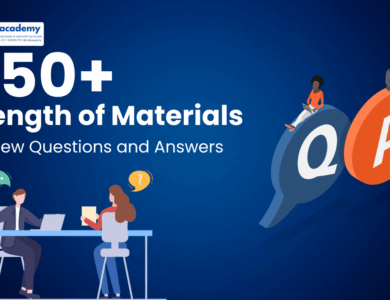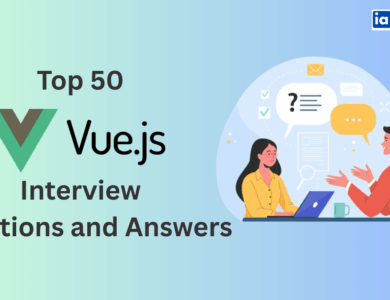Power Apps Interview Questions
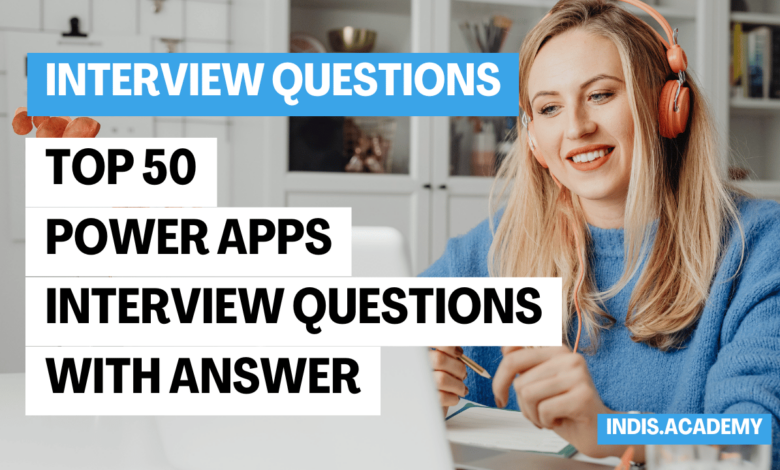
In today’s fast-paced digital world, businesses are increasingly leveraging Microsoft Power Apps to streamline workflows, automate processes, and create powerful applications without extensive coding. As organizations continue to adopt this low-code platform, the demand for skilled Power Apps professionals is rising rapidly.
Whether you are a beginner exploring Power Apps or an experienced developer looking for career growth, preparing for an interview can be a game-changer. Employers seek candidates who not only understand the platform’s fundamentals but also have hands-on experience with Canvas Apps, Model-Driven Apps, Power Automate, Dataverse, and integrations with Microsoft 365 and other services.
This guide covers the most frequently asked Power Apps interview questions, ranging from basic concepts to advanced-level queries, ensuring you are well-prepared for your next job opportunity. We’ll walk you through key topics, real-world scenarios, and expert insights to help you impress recruiters and land your dream role.
So, let’s dive in and explore the top Power Apps interview questions and answers to enhance your technical skills and boost your confidence!
Top 50 Power Apps Interview Questions With Answer
Learn AI & Digital Marketing,
Pay Fees After Placement
- ✅ Minimal Admission Fees
- ✅ No Loan or Income Sharing Agreement
- ✅ 100% Placement Support
- ✅ ISO & Govt Registered Certificate
- ✅ Practical 3+1 Months Duration
Get a free counseling call. We’ll guide you through learning, certification, and job placement.
Request a Free Call Back
Takes less than a minute.
Power Apps Interview Questions And Answer For Fresher:
1. What is Power Apps?
Answer:
Power Apps is a low-code/no-code development platform from Microsoft that allows users to build custom business applications without extensive programming knowledge. It provides a drag-and-drop interface, pre-built templates, and seamless integration with Microsoft services like SharePoint, Teams, Excel, and Dataverse.
2. What are the different types of Power Apps?
Answer:
Power Apps offers three main types:
- Canvas Apps – Highly customizable apps where users design the UI from scratch.
- Model-Driven Apps – Data-centric apps built on Microsoft Dataverse with pre-defined UI.
- Portal Apps – External-facing websites allowing users outside the organization to interact.
3. What are the key features of Power Apps?
Answer:
- Drag-and-drop app builder
- Pre-built templates
- Integration with Microsoft 365, Dynamics 365, SharePoint, and more
- AI-driven automation
- Mobile-friendly responsive design
- Low-code/no-code development
4. How does Power Apps integrate with Microsoft 365?
Answer:
Power Apps seamlessly integrates with Microsoft 365 apps like SharePoint, Teams, OneDrive, and Outlook, allowing businesses to build apps that automate workflows, manage data, and improve collaboration.
5. What is Power Automate, and how does it relate to Power Apps?
Answer:
Power Automate (formerly Microsoft Flow) is a tool that automates workflows between Power Apps and other services. It enables event-driven automation, like sending emails, updating records, or triggering notifications based on app activities.
6. Can Power Apps work offline?
Answer:
Yes, Power Apps supports offline mode for Canvas Apps. Developers can use the LoadData and SaveData functions to store and retrieve data locally when there is no internet connectivity.
7. What is Microsoft Dataverse?
Answer:
Microsoft Dataverse is a secure data storage platform that allows Power Apps to store and manage relational data, enabling data integrity, security, and scalability for business applications.
8. What are Connectors in Power Apps?
Answer:
Connectors enable Power Apps to communicate with external services like SharePoint, SQL Server, Excel, Dynamics 365, and third-party APIs, enhancing app functionality.
9. What are Common Data Services (CDS) in Power Apps?
Answer:
CDS (now known as Dataverse) provides a structured way to store and manage business data with built-in security, logic, and workflows, making it easier for apps to interact with data.
10. What is the difference between Canvas Apps and Model-Driven Apps?
Answer:
| Feature | Canvas Apps | Model-Driven Apps |
|---|---|---|
| UI Design | Fully customizable | Pre-built templates |
| Data Source | Multiple sources | Dataverse required |
| Use Case | Flexible, for all business needs | Data-driven apps |
11. How can you publish an app in Power Apps?
Answer:
Once an app is built, you can publish it by clicking “Save and Publish” in Power Apps Studio. After publishing, the app can be shared with users or embedded in Microsoft Teams, SharePoint, or mobile devices.
12. How does Power Apps handle security and permissions?
Answer:
Security is managed using role-based access control (RBAC) and Microsoft Dataverse permissions, allowing administrators to restrict data access based on user roles.
13. What is the formula language used in Power Apps?
Answer:
Power Apps uses the Power Fx formula language, which is similar to Excel formulas. It is a low-code language used for writing logic, calculations, filtering data, and defining interactions in Power Apps.
14. What is a Gallery Control in Power Apps?
Answer:
A Gallery Control is used to display a list of records from a data source, such as SharePoint or Dataverse. It allows users to scroll and interact with items dynamically.
15. How do you connect Power Apps to external data sources?
Answer:
Power Apps connects to external data using Connectors. There are over 400+ built-in connectors, including SQL Server, SharePoint, Dynamics 365, OneDrive, and third-party APIs. Custom connectors can also be built for advanced integrations.
16. What are Collections in Power Apps?
Answer:
A Collection is a temporary data storage table that can store multiple records within an app. Collections are created using the Collect() function and retrieved using ClearCollect().
Also Read: Top 30 Concentrix Interview Questions & Answers
17. What is the Patch function in Power Apps?
Answer:
The Patch() function is used to update or insert records into a data source. It is commonly used for updating fields in SharePoint lists, SQL databases, or Dataverse.
Example:
Patch(Employees, Defaults(Employees), {Name: "John", Age: 30})
18. What are Forms in Power Apps?
Answer:
Forms in Power Apps allow users to input, view, and update records. There are three types:
- Edit Form – Used to edit existing data.
- New Form – Used to create a new record.
- View Form – Used to display data in a read-only format.
19. What is the difference between Clear() and ClearCollect()?
Answer:
- Clear() removes all records from a collection but keeps the structure.
- ClearCollect() removes all existing data and then adds new records.
20. How do you filter data in Power Apps?
Answer:
You can filter data using the Filter() function.
Example:
Filter(Employees, Age > 30)
This filters employees where Age is greater than 30.
21. What is the Lookup function in Power Apps?
Answer:
The Lookup() function retrieves a single record from a data source that matches a given condition.
Example:
Lookup(Employees, Name = "John")
This finds the employee record where the Name is “John”.
22. What are the main data sources supported in Power Apps?
Answer:
Power Apps supports various data sources, including:
- SharePoint
- Microsoft Dataverse
- SQL Server
- OneDrive
- Common Data Service (CDS)
- Third-party APIs (via custom connectors)
23. How do you create a responsive design in Power Apps?
Answer:
Use Relative Positioning and Flexible Layouts by enabling the Scale to fit property and adjusting controls dynamically using the Parent.Width, Parent.Height properties.
24. What is a Variable in Power Apps?
Answer:
A Variable stores temporary values within an app. Power Apps has three types:
- Global Variable –
Set(MyVar, "Hello") - Context Variable –
UpdateContext({VarName: "Hello"}) - Collection Variable –
Collect(MyCollection, {Name: "John"})
25. What is the use of the Navigate function?
Answer:
The Navigate() function is used to move between screens in a Power App.
Example:
Navigate(Screen2, ScreenTransition.Fade)
This navigates from the current screen to Screen2 with a Fade effect.
Also Read: 50+ Uipath Interview Questions With Answer
26. What is the Reset function in Power Apps?
Answer:
The Reset() function clears user input and restores a control to its default value.
Example:
Reset(TextInput1)
This clears the value in TextInput1.
27. How do you share a Power App with other users?
Answer:
After publishing an app, you can share it via the Power Apps admin center by adding users or groups under the “Share” section and assigning appropriate roles.
28. What is the difference between SaveData and LoadData?
Answer:
- SaveData() stores data locally on a device.
- LoadData() retrieves saved data when the app is restarted.
These functions are used to enable offline access in Power Apps.
29. How do you debug and troubleshoot Power Apps issues?
Answer:
- Use Monitor Tool to track app events.
- Check Formula Bar errors and fix incorrect expressions.
- Use the Error() function to identify issues.
- Check permissions for data sources.
30. What is the purpose of Power Apps Studio?
Answer:
Power Apps Studio is the development environment where users can design, build, and test apps using a visual interface, drag-and-drop components, and Power Fx formulas.
Power Apps Interview Questions And Answer For Experienced:
31. How do you optimize the performance of a Power Apps application?
Answer:
Optimizing Power Apps performance involves:
- Using Delegation: Ensure that queries like
Filter(),Sort(), andLookup()are delegable to process data at the source rather than the client. - Reducing Data Calls: Minimize the number of calls made to external data sources using collections (
Collect()). - Optimizing Controls: Avoid excessive UI elements; use galleries instead of repeating controls.
- Limiting Repaints: Use variables instead of direct references to controls when possible.
- Optimizing Images & Media: Store media externally in SharePoint or Azure Blob Storage.
32. What is Delegation in Power Apps, and why is it important?
Answer:
Delegation is the process where Power Apps offloads data processing to the data source instead of handling it locally. This is crucial for large datasets, as Power Apps retrieves only the first 500 records (default) or up to 2000 (configurable) if delegation isn’t applied.
Best Practices for Delegation:
- Use delegable functions like
Filter(),Search(), andLookUp()with delegable data sources such as SQL Server, Dataverse, and SharePoint. - Avoid non-delegable functions like
Collect(),ForAll(), orSortByColumns()when working with large datasets.
33. How do you handle error handling in Power Apps?
Answer:
Power Apps provides multiple ways to handle errors:
- Error() Function: Captures errors in forms or formulas.
- IfError() Function: Allows handling errors and defining alternate actions.
- Validation Controls: Use required fields, input masks, and data types to prevent invalid entries.
- Logging Errors: Save errors in a SharePoint list or Dataverse table for review.
- Try-Catch Approach: Combine
IfError()with notifications to provide user-friendly error messages.
Example:
IfError(
Patch(Orders, Defaults(Orders), {Product: "Laptop", Quantity: 5}),
Notify("Failed to update order!", NotificationType.Error)
)
34. How do you integrate Power Apps with Power Automate?
Answer:
Power Apps and Power Automate work together to automate workflows. Power Automate can be triggered from Power Apps using the “Power Automate” action.
Example Use Cases:
- Sending automated emails when a form is submitted.
- Updating records in Dataverse when a new entry is added in Power Apps.
- Generating PDF reports from Power Apps.
To integrate:
- Create a Power Automate flow.
- Add Power Apps as a trigger.
- Pass parameters from Power Apps to the flow.
- Execute the flow using
PowerAutomate.Run(Parameters...).
35. What are Custom Connectors in Power Apps, and how do you create one?
Answer:
Custom Connectors allow Power Apps to connect with external APIs that don’t have built-in connectors.
Steps to create a Custom Connector:
- Go to Power Automate → Select “Custom Connectors”.
- Define API details (Base URL, authentication method).
- Add Actions: Define the HTTP methods (GET, POST, PUT, DELETE).
- Test the connector using sample requests.
- Use in Power Apps by calling the API through the custom connector.
Example: Integrating with an HR system API to fetch employee details into Power Apps.
36. How does Power Apps licensing work?
Answer:
Power Apps offers multiple licensing models:
- Per App Plan – Access to a single app per user.
- Per User Plan – Unlimited apps for a user.
- Pay-As-You-Go – Charges based on actual usage.
- Power Apps for Microsoft 365 – Limited to Canvas apps using SharePoint, OneDrive, or Excel.
- Power Apps Portals Plan – Required for external users interacting with Power Apps portals.
Selecting the right license depends on the app usage, data source integrations, and user access levels.
37. How do you implement role-based security in Power Apps?
Answer:
Power Apps supports role-based security via:
- Dataverse Security Roles: Assign user roles to control access to specific tables.
- Azure AD Groups: Restrict access based on Azure Active Directory permissions.
- Conditional UI Visibility: Use
If(User().Email = "admin@company.com", true, false)to show/hide elements. - Custom Role Management: Store user roles in a SharePoint list and fetch permissions dynamically.
38. What is the difference between Model-Driven and Canvas Apps for enterprise applications?
Answer:
| Feature | Canvas Apps | Model-Driven Apps |
|---|---|---|
| UI Control | Fully customizable | Pre-defined UI components |
| Data Source | Any data source | Microsoft Dataverse only |
| Use Case | Flexible apps with rich UI | Data-centric business apps |
| Complexity | Requires design work | Auto-generates UI based on data |
Model-driven apps are preferred for enterprise applications where structured data handling and security management are critical.
39. How do you migrate a Power App from one environment to another?
Answer:
Migration is done using Power Platform Solutions:
- Export the app from the development environment.
- Include related flows, tables, and connectors.
- Import it into the target environment (Test/UAT/Production).
- Update data connections and permissions.
Using ALM (Application Lifecycle Management) pipelines improves version control and deployment efficiency.
40. How do you cache data in Power Apps to improve performance?
Answer:
Power Apps allows caching using Collections and Variables:
- Global Variable Cache:
Set(MyData, Table({ID: 1, Name: "John"})) - Collection Cache:
ClearCollect(MyCollection, DataSource)
Storing frequently used data locally reduces network calls and improves app responsiveness.
41. How do you debug slow performance in Power Apps?
Answer:
- Use Monitor Tool to track API calls.
- Check delegation warnings.
- Optimize gallery filtering and sorting.
- Reduce nested If/Else conditions.
- Use Power Automate for bulk operations instead of running loops in Power Apps.
42. What is AI Builder in Power Apps?
Answer:
AI Builder is a no-code AI solution that enables AI-based automation like:
- Image recognition
- Text extraction (OCR)
- Sentiment analysis
- Object detection
It integrates with Power Apps and Power Automate for intelligent workflows.
43. How do you handle complex approval workflows in Power Apps?
Answer:
Power Automate is used for multi-step approval processes:
- Trigger approval based on Power Apps form submission.
- Assign approvers dynamically.
- Store approvals in Dataverse or SharePoint.
44. How do you handle API throttling in Power Apps when working with external services?
Answer:
API throttling occurs when an external service limits the number of requests within a time period to prevent overuse. To handle this in Power Apps:
- Batch API Calls: Instead of multiple individual requests, batch them using Power Automate.
- Use Timers: Introduce a delay between API calls using the
Timercontrol to avoid hitting rate limits. - Error Handling: Use
IfError()to catch failures and retry requests after a brief pause. - Monitor API Limits: Check documentation for API request limits (e.g., Microsoft Graph API allows 4 requests per second per user).
Example:
IfError(
CallAPIFunction(),
Notify("API rate limit exceeded, please try again later", NotificationType.Error)
)
45. What are the best practices for managing Power Apps in an enterprise environment?
Answer:
Managing Power Apps at scale requires:
- Environment Strategy: Use separate environments for development, testing, and production.
- Role-Based Access Control (RBAC): Limit app access based on user roles.
- Data Governance: Store sensitive data in Dataverse with proper security policies.
- Performance Optimization: Use delegation, caching, and efficient queries.
- Documentation & Versioning: Maintain version control and detailed documentation for app functionality and updates.
Implementing the Power Platform Center of Excellence (CoE) can help enterprises maintain governance and best practices.
46. How do you handle multi-tenant Power Apps solutions?
Answer:
Multi-tenant Power Apps solutions require:
- Separate Dataverse Tables: Use a
TenantIDcolumn to segment data by organization. - Azure B2B Authentication: Enable guest user access through Azure AD B2B.
- Role-Based Security: Use Dataverse roles to restrict access based on tenants.
- Dynamic UI: Configure UI elements based on tenant-specific settings stored in a configuration table.
- Power Automate for Data Isolation: Route tenant-specific data to different databases if necessary.
47. How do you create and use reusable components in Power Apps?
Answer:
Reusable components improve maintainability and reduce redundancy:
- Component Libraries: Create custom buttons, forms, and UI elements in Component Library and reuse them across multiple apps.
- Parameterized Components: Pass dynamic data using
Component.InputProperty. - Global Variables: Share values across components using
Set(GlobalVar, "Value"). - Centralized Updates: Changes in Component Library propagate to all apps using that component.
Example: Creating a custom navigation bar component that dynamically updates based on user role.
48. How do you secure sensitive data in Power Apps?
Answer:
Data security is crucial in enterprise applications:
- Restrict Access with Dataverse Roles: Assign read/write permissions based on user roles.
- Use Data Loss Prevention (DLP) Policies: Prevent data leaks by blocking external connectors.
- Mask Sensitive Fields: Hide confidential data using If(User().Email=”admin@company.com“, true, false).
- Audit Logging: Track user actions in Dataverse audit logs or SharePoint lists.
49. What is the Power Apps Center of Excellence (CoE), and why is it important?
Answer:
The Power Apps Center of Excellence (CoE) is a governance framework that helps organizations manage Power Apps adoption at scale. It includes:
- App Lifecycle Management: Guidelines for development, testing, and deployment.
- Security & Compliance: Role-based access control and data policies.
- Monitoring & Analytics: Power BI dashboards for tracking app usage and performance.
- Best Practices & Templates: Standardized templates for building apps efficiently.
Using CoE ensures security, scalability, and consistency in Power Apps development.
50. How do you scale Power Apps applications for large enterprises?
Answer:
Scaling Power Apps requires:
- Using Dataverse Instead of SharePoint/Excel: SharePoint and Excel have row limits, whereas Dataverse supports millions of records.
- Optimizing Performance: Reduce on-screen controls and use delegation for large datasets.
- Enabling Load Balancing: Distribute app usage across multiple environments.
- Using API Management: Secure and manage high-volume API calls.
- Leveraging ALM (Application Lifecycle Management): Automate deployment and version control using Power Platform DevOps.
How To Crack Power Apps Interview In First Attempt
Cracking a Power Apps interview on the first attempt requires a structured approach. Start by mastering Power Apps fundamentals—Canvas Apps, Model-Driven Apps, Dataverse, and Power Automate. Gain hands-on experience by building projects and practicing delegation, API integration, and security roles.
Review real-world business scenarios and prepare for technical and behavioral questions. Use Microsoft Learn, Power Apps documentation, and community forums for insights.
Practice coding logic in Power Fx, optimize app performance, and understand Power Platform governance. Confidence, clarity, and problem-solving skills will help you stand out and land your dream Power Apps job!
Conclusion: Top 50+ Power Apps Interview Questions
Mastering Power Apps interview questions is essential for landing a high-paying job in the low-code development space. Whether you’re a beginner or an experienced professional, understanding Canvas Apps, Model-Driven Apps, Power Automate, Dataverse, and API integrations will give you a competitive edge.
To crack the Power Apps interview in the first attempt, focus on:
✔️ Practical experience – Build apps, automate workflows, and optimize performance.
✔️ Delegation & Data Management – Ensure efficiency while working with large datasets.
✔️ Security & Role-Based Access – Understand Dataverse permissions and authentication.
✔️ Performance Optimization – Use collections, caching, and best practices.
✔️ Microsoft Power Platform Ecosystem – Learn Power Automate, Power BI, and AI Builder.
Hiring managers seek candidates with problem-solving abilities and hands-on expertise in enterprise-level Power Apps solutions. Regularly practicing real-world scenarios, staying updated with Microsoft documentation, and contributing to Power Apps communities can significantly improve your chances.
By preparing with these 50+ Power Apps interview questions and answers, you’ll be ready to impress recruiters and secure your dream role in the Power Platform ecosystem. Keep learning, keep building, and good luck with your interview!