How To Generate Leads With Cold Email – Complete Guide
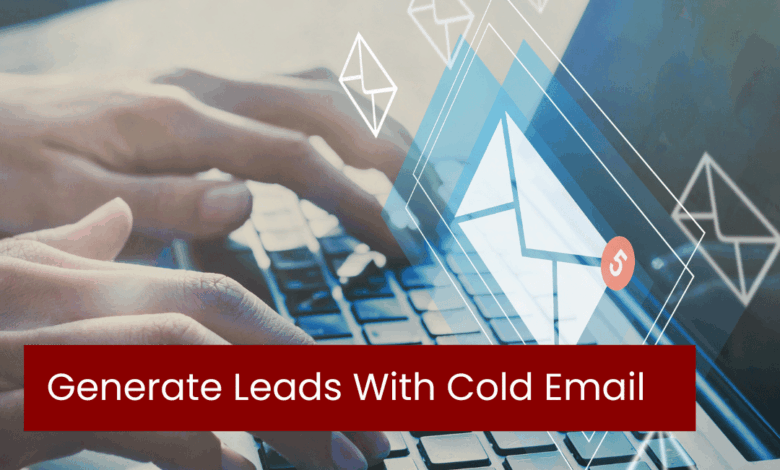
Generating leads with cold email can feel like throwing a dart in the dark sometimes, right? But here’s the thing: when done correctly, cold email is one of the most powerful tools in your marketing arsenal. Imagine reaching out to potential clients who’ve never heard of you before and grabbing their attention with a single email. It’s kind of like magic! But instead of relying on luck, it’s all about strategy, personalization, and timing. So, let’s dive into the nuts and bolts of how to generate leads with cold emails that don’t just get opened, but actually convert!
Understand Your Audience
Before you even think about typing out that email, take a step back. Who are you reaching out to? What are their pain points, and how can your product or service solve their problems? Understanding your audience is the first step in crafting a message that resonates. Your email needs to speak to them directly, like a conversation you’d have with a colleague over coffee—not a robotic sales pitch.
Personalization is Key
You’ve probably heard this before, but it’s worth repeating: personalize, personalize, personalize! Generic emails won’t cut it. People can smell a cookie-cutter template from a mile away. Include their name, mention something specific about their company, or highlight a challenge they might be facing. It shows you’ve done your homework, and that goes a long way in building trust.
Craft a Killer Subject Line
Your subject line is the gatekeeper of your email. If it’s dull or overly salesy, your email will end up in the trash without a second thought. Keep it short, intriguing, and relevant. Think of it as a movie trailer—it should spark enough curiosity to make them want more, but don’t give everything away.
Keep It Short and Sweet
People are busy. The last thing they want is to open an email and be greeted with a wall of text. Your cold email should be concise, clear, and to the point. Focus on one key message or offer, and make sure your call to action (CTA) is easy to understand and follow.
Provide Value Right Off the Bat
The moment someone opens your email, they should feel like you’re offering something valuable. Whether it’s a solution to a problem, a free resource, or insightful information about their industry, make it worth their time. The more value you provide upfront, the more likely they are to engage with you.
Follow-Up Without Being Pushy
Not every lead will bite on the first email. That’s okay. A polite and well-timed follow-up can make all the difference. The key is to add value with each follow-up and keep it friendly, not forceful. Think of it as a gentle nudge rather than a hard push.
Track and Tweak
Cold emailing is part art, part science. Track your open rates, response rates, and conversions. If something isn’t working, tweak it. Maybe it’s your subject line or the way you’re structuring your email. The more data you gather, the better you’ll get at crafting emails that hit the mark.
Generating leads with cold email doesn’t have to be a mystery. With the right approach, you can turn strangers into warm prospects and, eventually, loyal clients. So, take a deep breath, put on your creative hat, and start crafting those irresistible emails!
Guide To Setup Gsuite For Cold Email
Setting up G Suite (now known as Google Workspace) for cold email outreach is a smart move if you want to send professional emails from your domain while leveraging the powerful suite of tools Google offers. In this step-by-step guide, we’ll walk you through how to set up Google Workspace for cold email outreach efficiently, so you can focus on generating leads.
Step 1: Sign Up for Google Workspace
Before anything else, you’ll need to sign up for a Google Workspace account if you don’t already have one.
- Go to Google Workspace.
- Click on Get Started.
- Follow the prompts to enter your business name, number of employees, and contact information.
- Next, enter the domain name you want to use for your emails. If you don’t have a domain, you can purchase one directly through Google.
Step 2: Verify Your Domain
After signing up, Google will ask you to verify ownership of your domain. Here’s how:
- Log into your domain registrar (where you bought your domain, such as GoDaddy or Namecheap).
- Google will provide you with a TXT record or CNAME record to add to your domain’s DNS settings. Copy this record.
- Paste the provided record into your DNS settings under the domain management section.
- Once you’ve added the record, return to Google Workspace and click Verify.
It may take a few minutes or hours for your domain to verify. Once done, you’ll be able to send emails from your domain.
Step 3: Set Up User Accounts
Now that your domain is verified, you can create email accounts for yourself and your team.
- Log into the Google Admin Console at admin.google.com.
- Navigate to Users and click on Add a New User.
- Enter the name, email address, and password for each user. You can assign roles and give specific permissions as needed.
This will allow you and your team to send cold emails from your business domain using Gmail’s interface.
Step 4: Set Up SPF, DKIM, and DMARC for Email Deliverability
To improve the deliverability of your cold emails and avoid spam folders, you need to configure SPF, DKIM, and DMARC records. These are essential for authenticating your emails.
- SPF Record: This tells email providers which servers are allowed to send emails on behalf of your domain.
- In your domain registrar, navigate to the DNS settings.
- Add an SPF TXT record with the value:
v=spf1 include:_spf.google.com ~all.
- DKIM (DomainKeys Identified Mail): This ensures that the emails you send are not altered during transmission.
- In the Google Admin Console, go to Apps → Google Workspace → Gmail → Authenticate Email.
- Click Generate New Record to get your DKIM key.
- Add this key to your DNS as a TXT record.
- DMARC (Domain-based Message Authentication, Reporting & Conformance): This tells email providers what to do with emails that fail SPF or DKIM checks.
- In your DNS settings, add a DMARC TXT record with a value like this:
v=DMARC1; p=none; rua=mailto:youremail@domain.com; - Adjust the policy (
p) to none, quarantine, or reject depending on your preference.
- In your DNS settings, add a DMARC TXT record with a value like this:
Step 5: Customize Gmail Settings for Cold Emailing
Now that your email is set up, let’s make sure you’re ready for cold outreach.
- Signature: Add a professional email signature that includes your name, position, company, and contact details.
- Go to Gmail → Settings → See All Settings → Signature.
- Customize it to reflect your brand.
- Canned Responses: To save time, set up Templates in Gmail for cold emails.
- Go to Gmail → Settings → See All Settings → Advanced.
- Enable Templates and create pre-written email drafts that you can quickly customize for each prospect.
- Undo Send: Increase the undo send time to give yourself a few extra seconds in case you spot an error after sending a cold email.
- Go to Gmail → Settings → General → Undo Send and set it to 30 seconds.
Step 6: Install Email Tracking Tools
For cold emailing, it’s crucial to track who opens your emails and clicks on your links. There are several Chrome extensions that work with Gmail to track your emails, such as:
- Mailtrack: Tracks opens and clicks.
- HubSpot Email Tracking: Offers detailed insights into email opens, clicks, and replies.
- Yesware: A full-suite tool for tracking and scheduling emails.
Install any of these tools through the Chrome Web Store, and they’ll integrate seamlessly with Gmail.
Step 7: Warm Up Your Domain
If your domain is new, you’ll want to warm it up before sending a large volume of cold emails. Start by sending a few emails to people in your network or existing clients. This will help you avoid being flagged as spam.
You can also use tools like Warmbox or Mailwarm to automate the warming-up process. These tools send and receive emails on your behalf to build a good sender reputation.
Step 8: Send Your Cold Emails
Now that everything is set up, you’re ready to start sending cold emails! Remember to:
- Personalize each email.
- Keep your subject lines catchy but professional.
- Ensure your email body is clear, concise, and offers value.
- Include a clear call to action (CTA) in every email.
Start small with a limited number of cold emails per day and gradually increase the volume. Always follow up with prospects in a non-pushy manner to keep engagement high.
Conclusion: How To Generate Leads With Cold Email
In conclusion, setting up G Suite (Google Workspace) for cold email outreach is a critical step in running an effective and professional email campaign. With its robust tools and the ability to send emails from your own domain, Google Workspace provides everything you need to make a strong first impression with potential leads. By following the steps outlined above—signing up, verifying your domain, configuring SPF, DKIM, and DMARC for email deliverability, and utilizing Gmail’s customization and tracking features—you can ensure that your cold emails not only reach your audience but also avoid spam filters.
The key to success in cold email outreach lies in personalization, tracking, and consistent follow-ups. Google Workspace, with its integration capabilities and professional features, helps you achieve these goals effortlessly. It’s important to start slow, warming up your domain to avoid deliverability issues, and then scaling your outreach over time. As you send more emails, don’t forget to monitor your results and refine your strategy based on open and response rates.
Ultimately, cold email outreach is an art that combines personalization with persistence. When backed by a well-structured email system like Google Workspace, it can become a highly effective method for generating leads and growing your business. So take the time to set up your Google Workspace properly, and you’ll be well on your way to successful cold email campaigns.

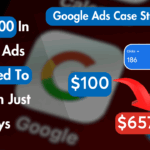

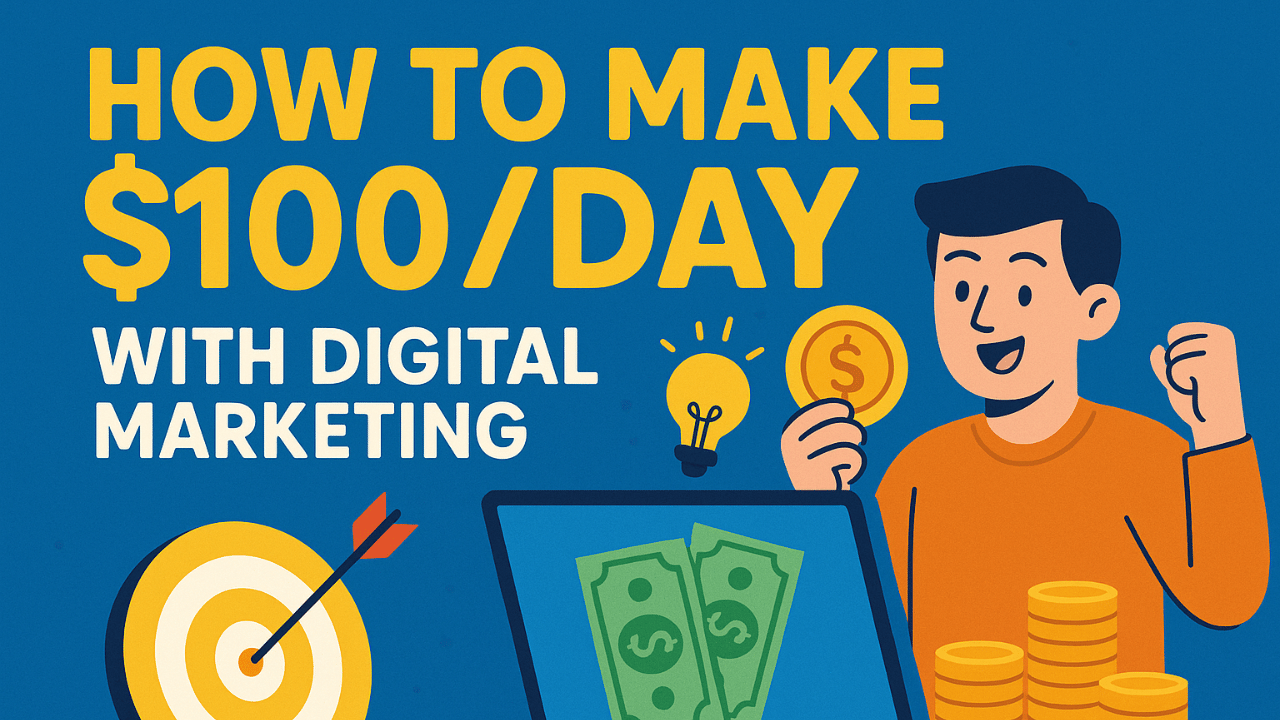

![Freshers Guide: Applying for the Digital Marketing Internship at Digital Creater [April 2025] 7 Freshers Guide: Applying for the Digital Marketing Internship at Digital Creater [April 2025]](https://indis.academy/article/wp-content/uploads/2025/04/Freshers-Guide-Applying-for-the-Digital-Marketing-Internship-at-Digital-Creater-April-2025-390x300.png)
![Freshers Guide: Applying for the Digital Marketing Internship at Digital Creater [April 2025] 8 Freshers Guide: Applying for the Digital Marketing Internship at Digital Creater [April 2025]](https://indis.academy/article/wp-content/uploads/2025/04/Freshers-Guide-Applying-for-the-Digital-Marketing-Internship-at-Digital-Creater-April-2025-150x150.png)

