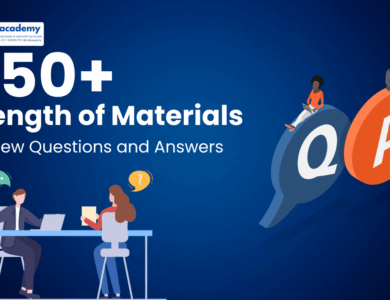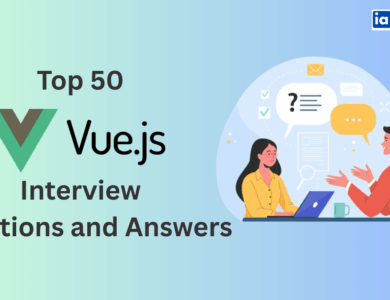Tally Interview Questions With Answer
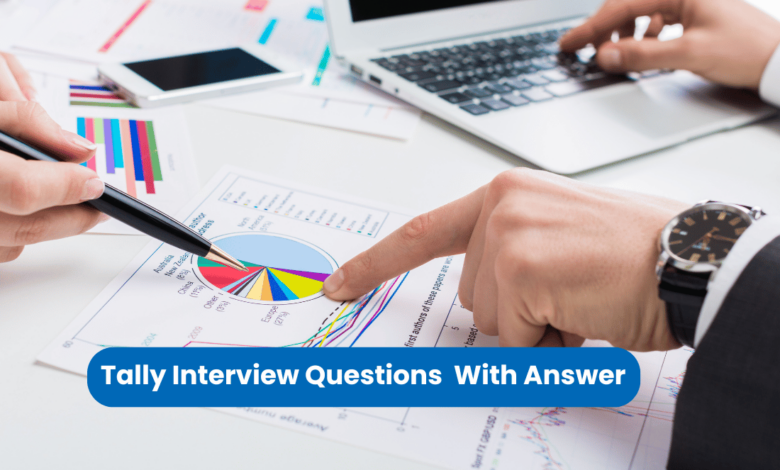
Tally is one of the most widely used accounting software in businesses, helping professionals manage financial transactions, taxation, and compliance efficiently.
Whether you are a fresher looking for your first job in accounting or an experienced professional aiming to enhance your career, preparing for a Tally interview is crucial. Employers assess candidates on their knowledge of Tally ERP 9, Tally Prime, GST, vouchers, ledgers, inventory management, and payroll processing.
In this guide, we have compiled the most commonly asked Tally interview questions, covering basic to advanced concepts. This will help you confidently tackle Tally-related job interviews for positions such as Accountant, Tally Operator, Finance Executive, and GST Consultant.
Read on to explore Tally interview questions and answers, tips to crack the interview, and real-world scenarios to enhance your understanding. Whether you are preparing for a fresher interview or an advanced finance role, this article will provide valuable insights to help you ace your Tally-based job interview.
Now, let’s dive into the most important Tally interview questions!
Top 50 Tally Interview Questions with Answers
1. What is Tally, and why is it used?
Answer:
Tally is a widely used accounting software that helps businesses manage financial transactions, inventory, taxation, payroll, and compliance efficiently. Tally ERP 9 and Tally Prime are the most popular versions, catering to small and medium-sized enterprises (SMEs).
Businesses use Tally for its user-friendly interface, GST compliance, automation features, and accurate financial reporting. It simplifies tasks like ledger creation, voucher entry, bank reconciliation, and tax calculations. Tally is preferred because of its multi-user access, data security, and real-time business insights.
2. What are the key features of Tally?
Answer:
Tally offers a variety of features that make it a preferred choice for businesses. Some of the key features include:
- Accounting & Bookkeeping: Manages ledgers, vouchers, and financial statements.
- GST & Taxation: Automates GST, TDS, and VAT compliance.
- Inventory Management: Tracks stock, batch-wise details, and warehouse management.
- Banking & Reconciliation: Handles cheques, bank transactions, and auto-reconciliation.
- Payroll Management: Manages employee salaries, PF, ESI, and tax deductions.
- Multi-User & Remote Access: Allows multiple users to work on the same data from different locations.
- Security & Data Backup: Ensures user-based access control and automatic backups for safety.
3. What are the different types of vouchers in Tally?
Answer:
Tally provides various types of vouchers to manage financial transactions. The major voucher types include:
- Contra Voucher (F4): Used for cash and bank-related transactions.
- Payment Voucher (F5): Records payments made by the company.
- Receipt Voucher (F6): Records money received from customers or other sources.
- Journal Voucher (F7): Used for non-cash adjustments like depreciation.
- Sales Voucher (F8): Records sales of goods or services.
- Purchase Voucher (F9): Records purchases made by the company.
- Debit Note (Alt + F5): Used for purchase returns.
- Credit Note (Alt + F6): Used for sales returns.
Each voucher plays a crucial role in recording transactions accurately and ensuring compliance with accounting standards.
4. What is Tally ERP 9, and how is it different from Tally Prime?
Answer:
Tally ERP 9 was a widely used version of Tally before the release of Tally Prime. The key differences are:
| Feature | Tally ERP 9 | Tally Prime |
|---|---|---|
| User Interface | Complex | Simplified, modern UI |
| Navigation | Menu-driven | Search bar & intuitive navigation |
| Reports | Standard format | More customization & filter options |
| Remote Access | Limited | Improved with secure login |
| GST Filing | Manual | Automated & easier process |
| Multi-tasking | Limited | Enhanced multi-tasking & switching |
Tally Prime is the upgraded version with a faster, more efficient, and user-friendly experience, making it easier for businesses to manage accounts.
5. What are Ledgers in Tally? How are they created?
Answer:
A ledger in Tally is a record of all transactions related to a particular account, such as sales, purchases, expenses, income, and assets. Every transaction in Tally must be recorded under a specific ledger.
Steps to create a Ledger in Tally Prime:
- Go to Gateway of Tally > Masters > Create > Ledger.
- Enter Ledger Name (e.g., Rent Expense, Cash Account).
- Select the Group (e.g., Indirect Expenses, Current Assets).
- Enter Opening Balance (if any).
- Save the ledger (Ctrl + A).
Ledgers help businesses track financial transactions systematically and generate accurate reports.
6. What are Groups in Tally? Explain their importance.
Answer:
Groups in Tally are categories used to organize ledgers based on their nature and function. They help in structured accounting and reporting.
Tally has two main types of groups:
- Primary Groups (Fixed Assets, Current Liabilities, Capital Accounts, Loans, etc.).
- Sub-Groups (Sundry Debtors under Current Assets, Bank Accounts under Cash-in-Hand, etc.).
Grouping ledgers ensures easy identification of financial statements like the Balance Sheet and Profit & Loss Account, making tax filing and compliance simpler.
7. What is the difference between Single-Entry and Double-Entry Accounting in Tally?
Answer:
Tally allows both Single-Entry and Double-Entry accounting, but the choice depends on business requirements.
| Feature | Single-Entry System | Double-Entry System |
|---|---|---|
| Definition | Records only one side of a transaction. | Records both debit & credit aspects. |
| Accuracy | Less accurate, prone to errors. | More accurate, follows accounting principles. |
| Example | Only cash inflow/outflow recorded. | Cash received from sales is debited, sales credited. |
| Preferred For | Small businesses, individuals. | Companies, tax compliance, large businesses. |
Most businesses prefer double-entry accounting as it ensures financial accuracy and transparency.
8. What is the Shortcut Key to open Company Features in Tally?
Answer:
In Tally Prime, you can use the shortcut F11 to open Company Features. It allows users to enable/disable functions like GST, TDS, Payroll, Cost Centers, and more.
In Tally ERP 9, the process is similar:
- Press F11 → Choose Accounting, Inventory, or Statutory features to modify company settings.
Using shortcuts improves efficiency and navigation speed in Tally.
9. What is Cost Center and Cost Category in Tally?
Answer:
- Cost Centers: These represent departments, divisions, or employees to track expenses and revenues separately (e.g., Sales Department, IT Department).
- Cost Categories: Used to classify different cost centers for multi-dimensional expense tracking (e.g., Domestic Sales vs. International Sales).
Example: A company with multiple branches can assign expenses to different cost centers and categorize them based on region, project, or department.
Cost Centers & Categories help in better financial analysis and budgeting.
10. What is the function of a Trial Balance in Tally?
Answer:
A Trial Balance in Tally is a report that summarizes all ledger balances to verify the accuracy of financial records. It ensures that total debits = total credits, preventing accounting errors.
Steps to View Trial Balance in Tally Prime:
- Go to Gateway of Tally > Display > Trial Balance.
- Customize filters for period, ledger details, or groups.
A Trial Balance helps in financial audits, error detection, and preparation of financial statements like the Profit & Loss and Balance Sheet.
11. What is the difference between Tally Silver and Tally Gold?
Answer:
Tally offers two licensing versions based on user requirements:
| Feature | Tally Silver | Tally Gold |
|---|---|---|
| Users | Single-user license | Multi-user license |
| Usage | Used on one system at a time | Can be used on multiple systems in a network |
| Suitable For | Small businesses, freelancers | Medium to large businesses, organizations |
| Price | Lower cost | Higher cost |
Tally Gold is ideal for companies with multiple accountants working simultaneously, whereas Tally Silver is cost-effective for small businesses needing single-user access.
12. What are the different types of accounting reports in Tally?
Answer:
Tally provides various reports to help businesses analyze financial performance. Key reports include:
- Trial Balance – Ensures total debits equal total credits.
- Profit & Loss Account – Shows business profit or loss.
- Balance Sheet – Displays financial position (assets & liabilities).
- Cash Flow Statement – Tracks cash movement in and out of business.
- Stock Summary – Shows inventory status and valuation.
- GST Reports – Provides tax details for compliance.
- Payroll Reports – Manages salary, PF, and deductions.
These reports help in decision-making, taxation, and auditing.
13. How do you enable and configure GST in Tally?
Answer:
To enable GST (Goods and Services Tax) in Tally, follow these steps:
- Go to Gateway of Tally > F11: Features > Statutory & Taxation.
- Enable GST (Yes) and enter GST details:
- State
- Registration type (Regular/Composition)
- GSTIN number
- Press Ctrl + A to save.
- Go to Accounts Info > Ledger > Create GST ledgers (CGST, SGST, IGST).
- Use these ledgers while recording transactions.
This ensures Tally automatically calculates and applies GST on invoices and reports.
14. How does Tally handle Bank Reconciliation?
Answer:
Bank Reconciliation in Tally helps match bank statements with company records to identify discrepancies.
Steps to perform Bank Reconciliation in Tally Prime:
- Go to Gateway of Tally > Banking > Bank Reconciliation.
- Select the Bank Account.
- Enter the Statement Date (from bank records).
- Match transactions with the bank statement.
- Mark cleared transactions and update balance.
- Save (Ctrl + A).
This process prevents financial misstatements, fraud, and errors in bank transactions.
15. What is Payroll in Tally? How do you configure it?
Answer:
Payroll in Tally helps manage employee salaries, wages, PF, ESI, and tax deductions efficiently.
Steps to enable Payroll in Tally Prime:
- Go to Gateway of Tally > F11: Features > Enable Payroll (Yes).
- Go to Payroll Info > Create Employee & Salary Details.
- Define Pay Heads (Basic Pay, DA, HRA, PF, etc.).
- Enter Attendance & Leave Records.
- Process Payroll in Payroll Vouchers.
Tally’s Payroll feature simplifies salary processing, tax deductions, and compliance management.
16. How do you create and manage Inventory in Tally?
Answer:
Tally allows businesses to track stock movement, valuation, and inventory levels through the Inventory Management feature.
Steps to create an Inventory Item:
- Go to Gateway of Tally > Inventory Info > Stock Item > Create.
- Enter Item Name (e.g., Laptop, Raw Material).
- Select Stock Group & Units (kg, pcs, etc.).
- Define Opening Balance & Cost Price.
- Save (Ctrl + A).
Tally also supports Batch-wise tracking, Godown Management, and Reorder Levels for effective inventory control.
17. What is a Debit Note and Credit Note in Tally?
Answer:
- Debit Note: Used when goods are returned to the supplier or for purchase adjustments.
- Credit Note: Issued when goods are returned by a customer or for sales adjustments.
Steps to Create a Debit/Credit Note:
- Enable Debit & Credit Notes (F11 > Enable Yes).
- Go to Accounting Vouchers (Gateway of Tally > Voucher Entry).
- Press Alt + F5 (Debit Note) / Alt + F6 (Credit Note).
- Enter Transaction Details.
- Save.
These notes help businesses maintain accurate financial records and GST compliance.
18. What is the role of Security Control in Tally?
Answer:
Security Control in Tally restricts unauthorized access and data manipulation by assigning user roles and passwords.
Steps to Enable Security Control:
- Go to Gateway of Tally > Company > Security Control > Users & Passwords.
- Enable Security Control (Yes).
- Define User Roles (e.g., Data Entry, Admin, Auditor).
- Assign Passwords & Permissions.
- Save (Ctrl + A).
Tally’s security ensures data integrity, confidentiality, and controlled access for different users.
19. What are the different methods of stock valuation in Tally?
Answer:
Tally provides multiple stock valuation methods to calculate inventory cost:
- FIFO (First-In-First-Out): Older stock is sold first.
- LIFO (Last-In-First-Out): Newest stock is sold first.
- Weighted Average: Cost is averaged across all stock.
- Standard Costing: Uses predefined cost for valuation.
- Market Price Method: Uses real-time market price for valuation.
Choosing the right method helps businesses determine stock value and financial accuracy.
20. What is Multi-Currency feature in Tally and how is it used?
Answer:
Tally supports multi-currency transactions, allowing businesses to handle international sales, purchases, and payments.
Steps to Enable Multi-Currency in Tally Prime:
- Go to Gateway of Tally > F11: Features > Enable Multi-Currency (Yes).
- Go to Accounts Info > Currencies > Create.
- Define Exchange Rate, Symbol (USD, EUR, etc.).
- Use in Transactions (Sales, Purchase, Journal Entry).
- Tally auto-calculates conversion rates.
This feature is essential for global businesses dealing with foreign clients and suppliers.
21. What is the use of a Contra Voucher in Tally?
Answer:
A Contra Voucher (F4) in Tally is used for transactions involving cash and bank accounts, such as:
- Cash Deposit into Bank
- Cash Withdrawal from Bank
- Fund Transfers between Bank Accounts
Steps to Create a Contra Voucher:
- Go to Gateway of Tally > Accounting Vouchers > F4: Contra.
- Select Cash or Bank Account.
- Enter Amount and Transaction Details.
- Save (Ctrl + A).
Contra Vouchers help businesses record and reconcile internal fund transfers accurately.
22. What is the difference between Capital Expenditure and Revenue Expenditure in Tally?
Answer:
| Feature | Capital Expenditure | Revenue Expenditure |
|---|---|---|
| Definition | Long-term investment | Short-term operating expense |
| Purpose | Enhances business capacity | Maintains business operations |
| Examples | Purchasing machinery, land, buildings | Salaries, rent, electricity bills |
| Impact on Financials | Shown as an asset in Balance Sheet | Deducted from Profit & Loss Account |
Tally helps categorize expenditures correctly to ensure accurate financial reporting and tax compliance.
23. How can we set a financial year in Tally?
Answer:
Tally allows users to define the financial year for accurate record-keeping.
Steps to Set Financial Year in Tally Prime:
- Go to Gateway of Tally > Create Company.
- Enter Company Name and Details.
- Set ‘Financial Year from’ (e.g., 01-04-2024 for India).
- Press Ctrl + A to Save.
Setting the correct financial year ensures proper accounting and tax reporting.
24. What are Prepaid and Outstanding Expenses in Tally?
Answer:
- Prepaid Expenses: Expenses paid in advance but not yet used (e.g., prepaid rent).
- Outstanding Expenses: Expenses incurred but not yet paid (e.g., unpaid electricity bills).
Accounting Entries in Tally:
- Prepaid Expense:
- Debit: Prepaid Expense A/c
- Credit: Bank A/c
- Outstanding Expense:
- Debit: Expense A/c
- Credit: Outstanding Expense A/c
Proper classification helps in accurate expense tracking and financial management.
25. What is the use of Reorder Level in Tally?
Answer:
Reorder Level in Tally helps businesses track stock levels and automatically indicate when to reorder items.
Steps to Set Reorder Level in Tally:
- Go to Inventory Info > Stock Item > Reorder Level.
- Enter Minimum Stock Level.
- Define Reorder Quantity.
- Save.
When stock reaches the reorder level, Tally alerts the user to place new orders, preventing stockouts.
26. What is the purpose of the Sales Order and Purchase Order in Tally?
Answer:
- Sales Order (Alt + F5): Issued when a business confirms a customer’s order.
- Purchase Order (Alt + F4): Issued when a business places an order with a supplier.
Steps to Create a Sales Order:
- Go to Gateway of Tally > Order Vouchers > Sales Order.
- Enter Customer Details and Product Information.
- Save (Ctrl + A).
These features streamline sales and purchase tracking in businesses.
27. What is the use of the Budgets feature in Tally?
Answer:
Tally’s Budgeting feature helps businesses set financial limits and control expenses.
Steps to Enable Budgets in Tally Prime:
- Go to Gateway of Tally > Accounts Info > Budgets > Create.
- Select Budget Type (Group/Ledger).
- Define Budget Amount & Period.
- Save (Ctrl + A).
This feature helps companies monitor financial performance and prevent overspending.
28. How does Tally handle GST Reverse Charge Mechanism (RCM)?
Answer:
Reverse Charge Mechanism (RCM) applies when the buyer pays GST instead of the seller (e.g., purchases from unregistered dealers).
Steps to Configure RCM in Tally:
- Enable GST (F11 > Statutory & Taxation).
- Create an Expense Ledger for RCM purchases.
- Select GST as ‘Reverse Charge Applicable’.
- Enter GST rate and transaction details.
- Save & Verify GST Reports.
RCM compliance ensures accurate tax filing and legal compliance.
29. How do you create a Custom Invoice Format in Tally?
Answer:
Tally allows businesses to customize invoice formats based on requirements.
Steps to Customize Invoices:
- Go to Gateway of Tally > Accounting Features (F11).
- Enable ‘Use Invoice Mode’ and ‘Enable Print Configurations’.
- Go to Print > Configure > Format Layout.
- Add Company Logo, Header/Footer, or Tax Details.
- Save Settings.
Custom invoices enhance branding, professionalism, and compliance with legal formats.
30. What is TCS in Tally and how is it configured?
Answer:
Tax Collected at Source (TCS) is collected by the seller on specific goods at the time of sale.
Steps to Enable TCS in Tally Prime:
- Go to Gateway of Tally > F11: Features > Statutory & Taxation.
- Enable TCS and Define Collection Rules.
- Create TCS Ledger with Correct Tax Rates.
- Apply TCS Ledger in Sales Invoices.
Tally automatically calculates TCS on applicable transactions, ensuring tax compliance.
31. What is the Difference Between TDS and TCS in Tally?
Answer:
TDS (Tax Deducted at Source) and TCS (Tax Collected at Source) are tax mechanisms under the Income Tax Act.
| Feature | TDS (Tax Deducted at Source) | TCS (Tax Collected at Source) |
|---|---|---|
| Who Pays? | Deducted by the payer at the time of payment | Collected by the seller at the time of sale |
| Applicable On | Services (e.g., professional fees, rent, contractor payments) | Sale of specified goods (e.g., scrap, timber, minerals) |
| When to Deposit? | Deducted when making payment | Collected at the time of sale |
| Tally Configuration | Enabled via Statutory & Taxation Features (F11) | Enabled under TCS Section in Tally |
Both TDS and TCS help in tax compliance, ensuring proper revenue collection.
32. How Do You Record a TDS Payment in Tally?
Answer:
TDS payments are recorded to ensure compliance with tax regulations.
Steps to Record TDS Payment in Tally:
- Go to Gateway of Tally > Accounting Vouchers > F5: Payment.
- Select ‘TDS Payable’ Ledger.
- Enter Payment Details (Bank, Date, Amount).
- Save (Ctrl + A).
Tally automatically calculates TDS amounts based on applicable rates, simplifying tax reporting.
33. What is the Difference Between Stock Item and Stock Group in Tally?
Answer:
| Feature | Stock Item | Stock Group |
|---|---|---|
| Definition | Represents an individual product or material | Groups multiple stock items under a category |
| Purpose | Helps in sales, purchase, and inventory tracking | Organizes stock items for reporting |
| Example | Mobile Phone (Samsung S21) | Electronics, Mobile Phones |
| Tally Feature | Created under Stock Item | Created under Stock Group |
Stock Groups simplify inventory classification and reporting in Tally.
34. What is the Function of Godown Management in Tally?
Answer:
Tally’s Godown Management feature helps track inventory stored in different warehouses.
Steps to Create a Godown in Tally Prime:
- Go to Gateway of Tally > Inventory Info > Godowns > Create.
- Enter Godown Name (e.g., Mumbai Warehouse).
- Define Parent Group (if applicable).
- Save (Ctrl + A).
This feature is essential for multi-location businesses handling stock across different locations.
35. What are Cost Centers and Cost Categories? How Do They Differ?
Answer:
Cost Centers and Cost Categories help in detailed financial analysis.
| Feature | Cost Center | Cost Category |
|---|---|---|
| Purpose | Tracks expenses and income for a department or project | Classifies cost centers for comparison |
| Example | IT Department, Marketing Team | Domestic vs. International Sales |
| Tally Configuration | Created under Cost Centers | Created under Cost Categories |
These features help businesses analyze costs effectively.
36. How Can You Track Outstanding Payments in Tally?
Answer:
Outstanding payments can be tracked using the Accounts Receivable and Payable Reports.
Steps to View Outstanding Reports in Tally:
- Go to Gateway of Tally > Display > Statement of Accounts.
- Select Outstanding Payables (for suppliers) or Receivables (for customers).
- Filter by Due Date, Party, or Amount.
- Generate Reports for Follow-ups.
This helps businesses manage cash flow and timely payment collections.
37. What is Auto Bank Reconciliation in Tally?
Answer:
Auto Bank Reconciliation allows users to match Tally records with bank statements automatically.
Steps to Use Auto Bank Reconciliation in Tally Prime:
- Go to Banking > Reconciliation > Select Bank Account.
- Import Bank Statement (CSV or Excel).
- Tally Auto-Matches Transactions.
- Verify Unmatched Entries and Save.
This feature reduces manual errors and saves time in bank reconciliations.
38. How Do You Generate an E-Way Bill in Tally?
Answer:
An E-Way Bill is required for inter-state goods transport above ₹50,000.
Steps to Generate E-Way Bill in Tally Prime:
- Enable GST (F11 > Statutory & Taxation).
- Enter E-Way Bill Details While Creating Sales Invoice.
- Export JSON File from Tally.
- Upload on E-Way Bill Portal and Generate Bill.
Tally ensures compliance with E-Way Bill regulations for smooth goods movement.
39. What is the Shortcut Key to View Day Book in Tally?
Answer:
Shortcut Key: Alt + F2
The Day Book in Tally provides a detailed record of daily transactions.
Steps to View Day Book in Tally Prime:
- Go to Gateway of Tally > Display > Day Book.
- Use Date Filter (Alt + F2) to view specific periods.
- Customize Reports for Audits.
The Day Book helps in verifying transactions and maintaining financial accuracy.
40. What Are the Steps to Create a Balance Sheet in Tally?
Answer:
The Balance Sheet shows the financial position of a company, listing assets and liabilities.
Steps to View Balance Sheet in Tally Prime:
- Go to Gateway of Tally > Display > Balance Sheet.
- Customize Filters (Group-wise, Ledger-wise).
- Check Profit & Loss Impact on Net Worth.
- Print or Export for Financial Analysis.
A Balance Sheet helps businesses evaluate financial health and growth opportunities.
41. How Can You Export Reports from Tally to Excel or PDF?
Answer:
Tally allows exporting reports for analysis, sharing, and documentation.
Steps to Export Reports from Tally Prime:
- Open the Report (e.g., Trial Balance, GST Report).
- Press Ctrl + E (Export).
- Select Format (Excel, PDF, XML, HTML).
- Set File Destination and Naming.
- Save and Open in Required Format.
This feature enhances data presentation and report sharing.
42. What is the Purpose of a Manufacturing Journal in Tally?
Answer:
A Manufacturing Journal records the conversion of raw materials into finished goods.
Steps to Create a Manufacturing Journal:
- Go to Gateway of Tally > Inventory Vouchers > Manufacturing Journal.
- Enter Raw Materials Used.
- Specify Finished Goods Produced.
- Save (Ctrl + A).
This helps in tracking production costs and stock movements.
43. How Can You Record an Advance Payment to a Supplier in Tally?
Answer:
Advance payments are recorded under Payment Vouchers.
Steps:
- Go to Accounting Vouchers > F5: Payment.
- Select Supplier Ledger & Bank Account.
- Enter Advance Payment Amount.
- Save (Ctrl + A).
This helps maintain proper vendor payment tracking and GST compliance.
44. What is the Difference Between Accounting and Inventory Vouchers in Tally?
Answer:
| Feature | Accounting Vouchers | Inventory Vouchers |
|---|---|---|
| Purpose | Records financial transactions | Tracks stock movement |
| Examples | Payment, Receipt, Journal | Sales, Purchase, Stock Journal |
| Usage | Affects financial statements | Affects stock levels |
Both voucher types work together to provide a complete business financial overview.
45. How Can You Enable Multi-Language Support in Tally?
Answer:
Tally supports multiple languages for data entry and report viewing.
Steps to Enable Multi-Language:
- Go to Gateway of Tally > F12: Configuration > General.
- Enable ‘Use International Language’.
- Select Preferred Language (e.g., Hindi, Tamil, French).
- Save and Restart Tally.
This feature is useful for regional businesses and multilingual users.
46. How Can You Manage Multiple Companies in Tally?
Answer:
Tally allows users to handle multiple companies within a single instance.
Steps to Manage Multiple Companies:
- Go to Gateway of Tally > Create Company.
- Enter Company Name and Financial Year.
- Save (Ctrl + A).
- Use ‘Select Company’ to Switch Between Companies.
This helps businesses consolidate financial data across multiple entities.
47. How Do You Record a Post-Dated Cheque in Tally?
Answer:
Post-Dated Cheques (PDC) are recorded to reflect future-dated payments.
Steps:
- Go to Accounting Vouchers > F5: Payment.
- Enable Post-Dated in Voucher Type (Ctrl + T).
- Enter Future Date and Transaction Details.
- Save.
This feature ensures accurate cash flow planning and banking reconciliation.
48. How Can You Backup and Restore Data in Tally?
Answer:
Data backup prevents loss due to system crashes or corruption.
Steps to Backup in Tally:
- Go to Gateway of Tally > F3: Backup.
- Select Source (Tally Data Path) & Destination (USB, Cloud, Local Drive).
- Press Enter to Backup.
Steps to Restore Data in Tally:
- Go to Gateway of Tally > F3: Restore.
- Select Backup Location & Data File.
- Restore and Verify.
This ensures data security and easy recovery.
49. How Can You Customize Ledger Reports in Tally?
Answer:
Tally provides customization options to filter and present ledger reports.
Steps to Customize Reports:
- Go to Gateway of Tally > Display > Ledger Reports.
- Use F12 to Modify Report Settings (Columns, Period, Filters).
- Export in Preferred Format (Excel, PDF).
Customization improves reporting clarity and financial analysis.
50. How Can You Use Tally for GST Returns Filing?
Answer:
Tally simplifies GST return filing with automated report generation.
Steps to File GST Returns in Tally:
- Enable GST (F11 > Statutory & Taxation).
- Go to GST Reports > GSTR-1 / GSTR-3B.
- Verify Data and Make Corrections (if needed).
- Export JSON and Upload to GST Portal.
This ensures seamless tax filing and compliance with GST laws.
Conclusion: Tally Interview Questions
Mastering Tally ERP 9 and Tally Prime is a crucial skill for professionals in accounting, finance, and taxation. With the top 50 Tally interview questions and answers, you now have a solid understanding of key concepts like GST, vouchers, ledger management, inventory tracking, payroll, and financial reporting.
Employers look for candidates who can efficiently manage financial transactions, ensure tax compliance, and generate accurate reports. To stand out, practice using Tally software, stay updated with latest features, and build real-world expertise.
For a successful interview, focus on clear explanations, practical examples, and problem-solving skills. Confidence and hands-on experience will give you a competitive edge.
If you’re preparing for a Tally-based job role such as Accountant, Finance Executive, or GST Consultant, these questions will help you crack your interview with ease. Keep practicing, stay confident, and showcase your expertise.
Wishing you success in your Tally interview and a bright future in the finance industry!
Good luck! 🍀😊